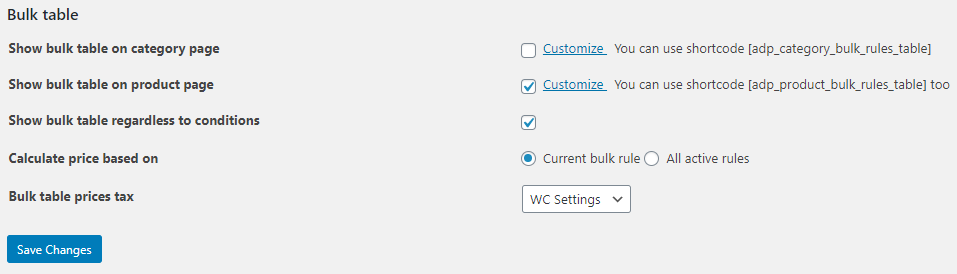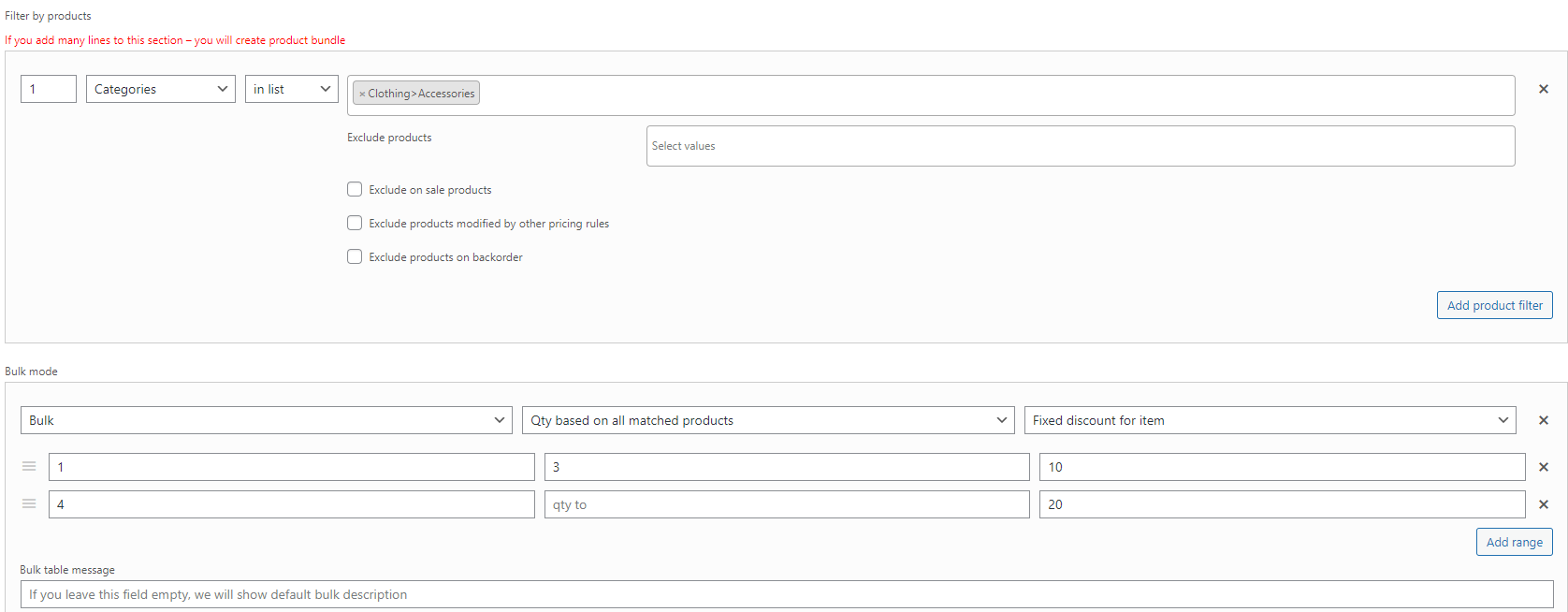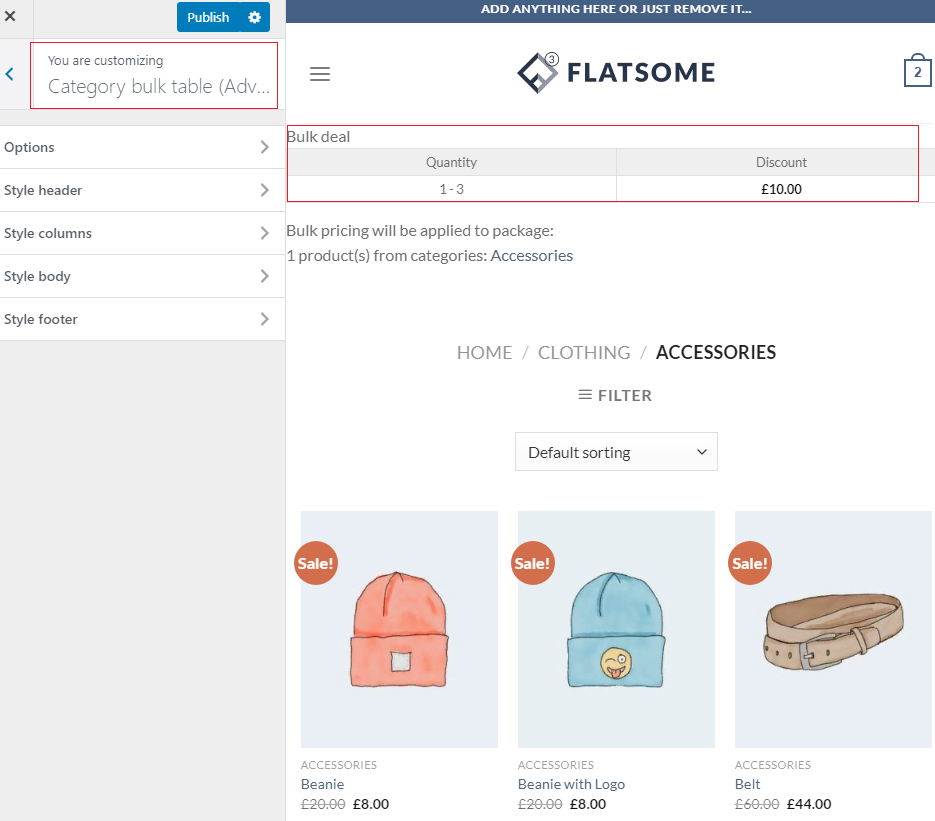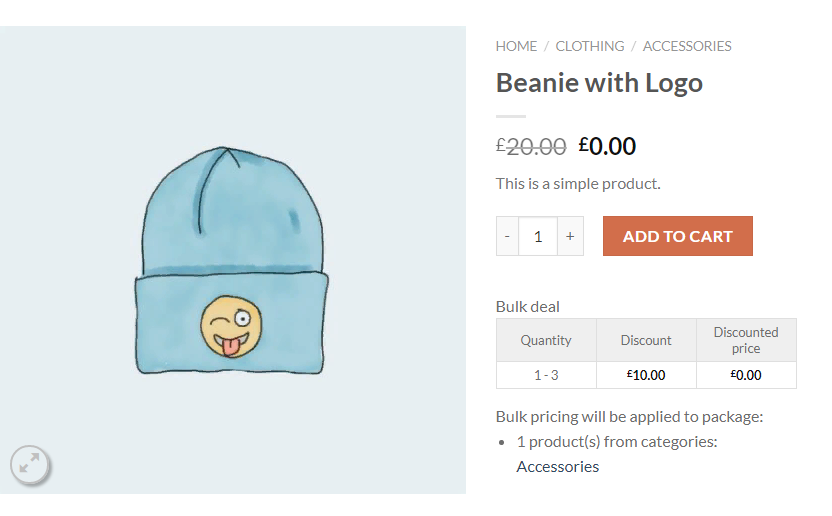Bulk table
Let’s look some settings:
- Show bulk table on category page. This parameter allows you to configure the display of bulk rules on the category page.
For example, we have products in our shopping cart that have bulk rules applied to them. Products belong to the “Accessories” category. To preview the changes, you can click on the “Customize” link.
You should add the following shortcode [adp_category_bulk_rules_table] on the category page (WooCommerce – Products – Categories/Tags). To preview the changes, you can click on the “Customize” link.
For manage bulk tables on a category page you should click “Category bulk table”.
Click the “Publish” button for saving options.
-
- Show bulk table on product page. This parameter allows you to configure the display of bulk rules on the product page.
For example, we have products in our shopping cart that have bulk rules applied to them. The conditions are the same.
You should add the following shortcode [adp_product_bulk_rules_table] on the product page (WooCommerce – Products). To preview the changes, you can click on the “Customize” link.
- Show bulk table on product page. This parameter allows you to configure the display of bulk rules on the product page.
Also, you can add the several additional columns in the bulk table:
- Show discounted price
- Show fixed discount column
- Show %% discount column
Click the “Publish” button for saving options.
- Show bulk table regardless to conditions. This parameter allows you to configure the display of bulk rules for those products that they were not applied to.For example, the conditions are the same.
- Bulk table prices tax. This parameter allows to display mode for prices in “Bulk table” (default / with taxes / without taxes).