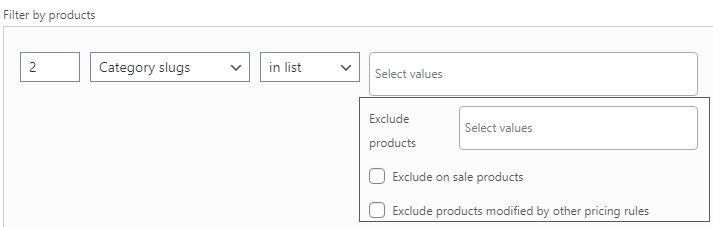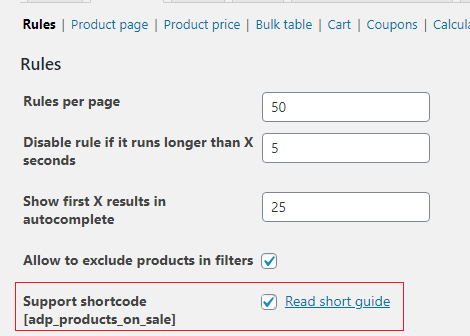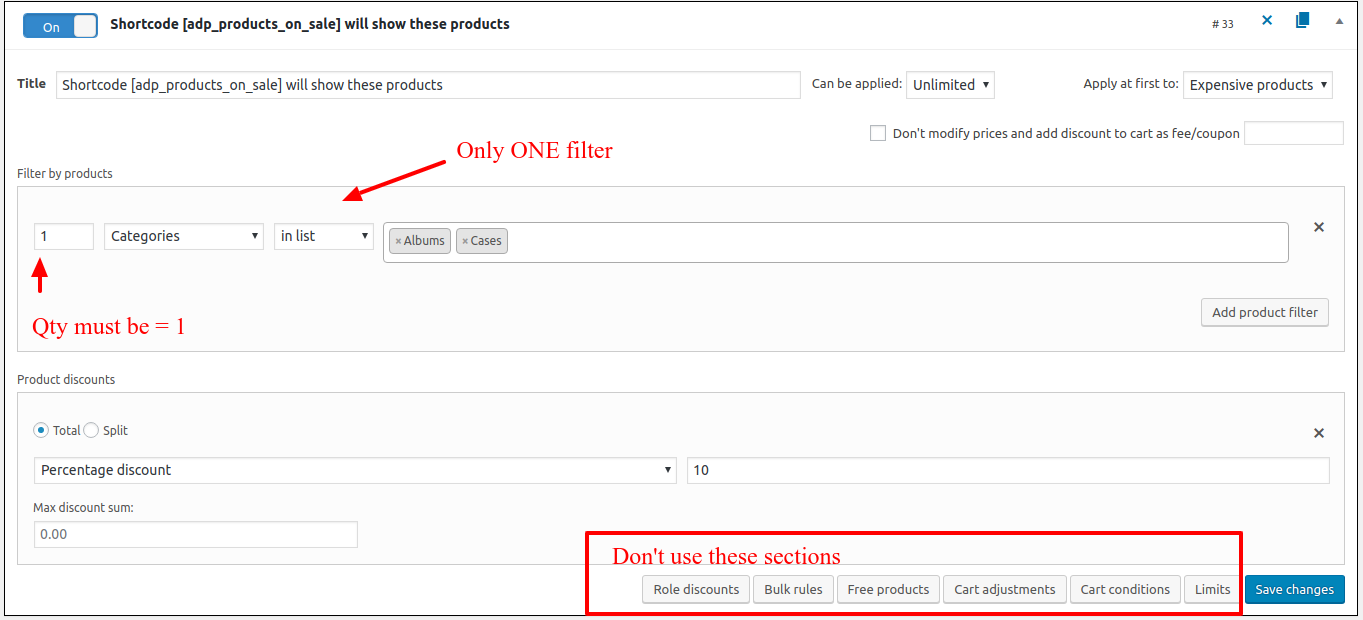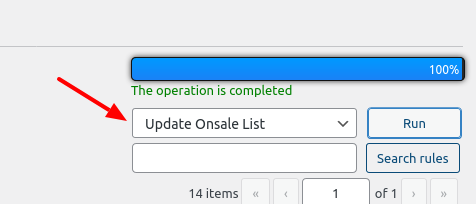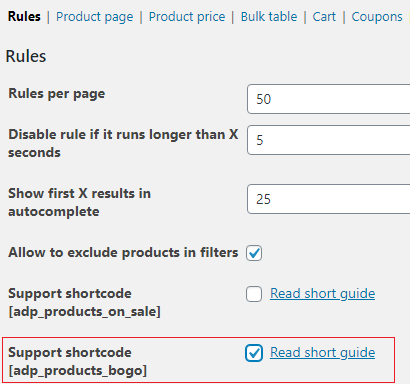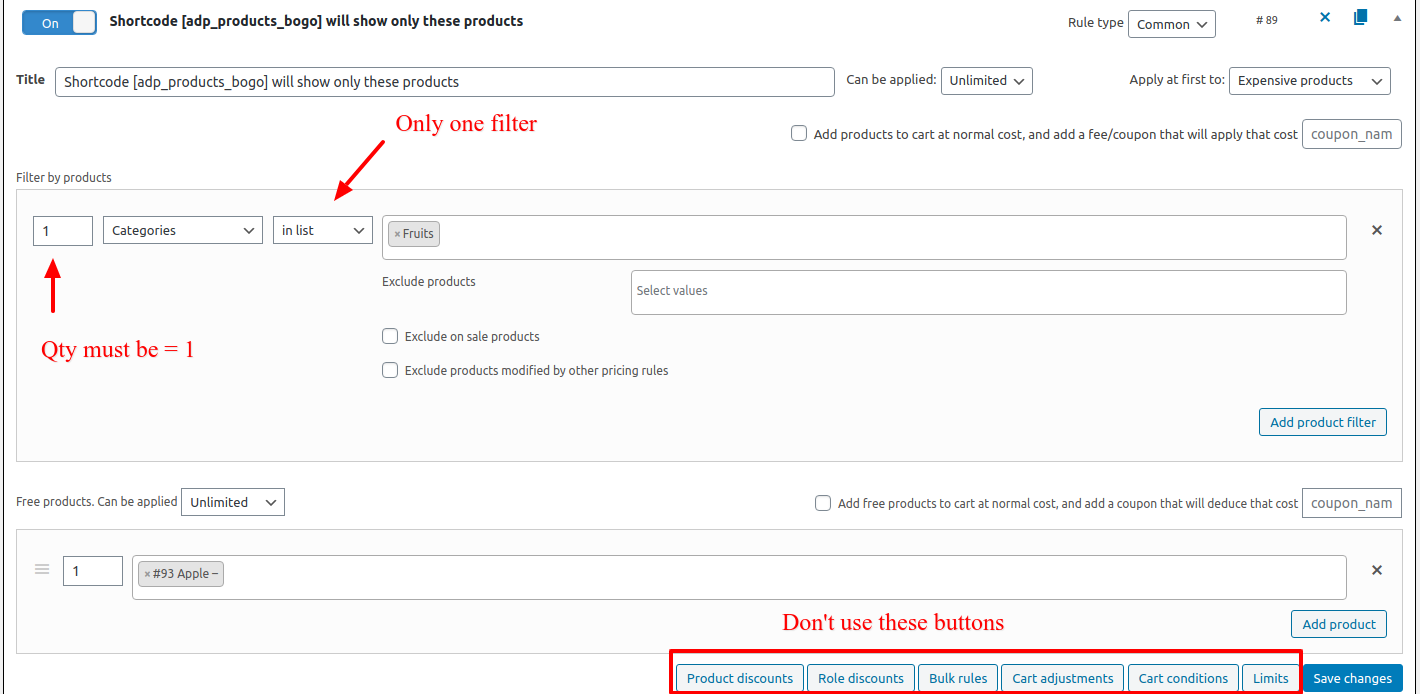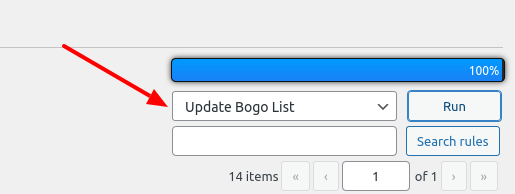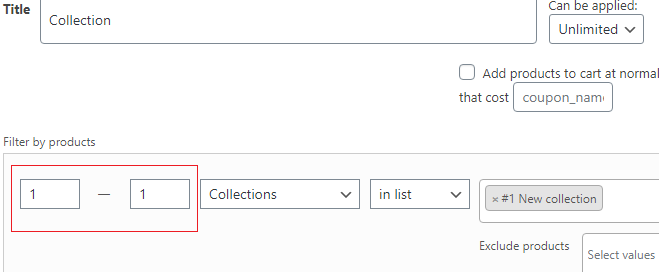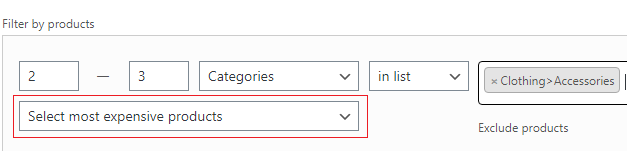Rules
The Rules tab has the settings related to the rules’ execution.
There are a lot of additional settings for the rules in the PRO version, we mark it as (PRO).
After every change, don’t forget to click the “Save changes” button.
Let’s consider every setting more detailed:
- Rules per pages. Fill in the number of the rule that would be displayed on the rules list.
- Disable rule if it run longer than X seconds. There are some situations, when the rule executes longer than expected. Change this value if your rules unexpectedly disable.
- Show first X results in autocomplete. Change this value if you want to show less or more results in the autocomplete of the filters, like a product filter.
- Allow to exclude products in filters. Check this setting for displaying the Exclude product block inside the product filter section.
- Support Product only rules. Turn on this setting if you want to create rules with the Product only type. More about Product only rule type.
- Migrate rules. Use this migrate tool to convert your common rules to the product only and vice versa. If you have more than 30 rules you’ll get a notification about to enable the “Product only rule” type.
- Support shortcode [adp_products_on_sale]. Use this shortcode to show all the products affected by simple rules on one page.This shortcode supports same parameters as WooCommerce shortcode [products].For example, showing products that have WooCommerce sale price, use the “show_wc_onsale_products” parameter for the [adp_products_on_sale] shortcode.
How to use [adp_product_onsale] shortcode
1) Enable shortcode at the tab Settings>Rules.
2) Create simple rule, using only “Product filter” + “Product discount” with the only one filter and “in list” value of the drop-down.
3) Go to the Rules tab. Choose “Update Onsale list” value of the drop-down and click the “Run” button
4) Create new page and put this shortcode.
- Support shortcode [adp_products_bogo]. Use the shortcode [adp_products_bogo] for showing products affected by the discount template “Buy one get one” (BOGO).
This shortcode supports same parameters as WooCommerce shortcode [products].
How to use it.
1) Enable “Support shortcode [adp_products_bogo]” sdetting at the tab Settings>Rules2) Create simple rule, using only “Product filter” + “Free product” with the only one filter and “in list” value of the drop-down.
3) Go to the Rules tab. Choose “Update BOGO list” value of the drop-down and click the “Run” button.
4) Create new page and put this shortcode.
 Note: [adp_products_on_sale] and [adp_products_bogo] shortcodes support all the available product attributes. Also, our shortcode [adp_products_on_sale] can show WooCommerce onsale products, please use parameter “show_wc_onsale_products=true”.
Note: [adp_products_on_sale] and [adp_products_bogo] shortcodes support all the available product attributes. Also, our shortcode [adp_products_on_sale] can show WooCommerce onsale products, please use parameter “show_wc_onsale_products=true”. - Show product title in SKU autocomplete (PRO)
- Show quantity range in product filters (PRO). Regulate the quantity range of bundles.
- Allow to set price priority in product filters (PRO). Set price priority of products using the following parameters: select most expensive products, select products based on default sorting and select cheapest products.
- Deactivate rules when it ends (PRO). Automatically deactivate rule when it expires.