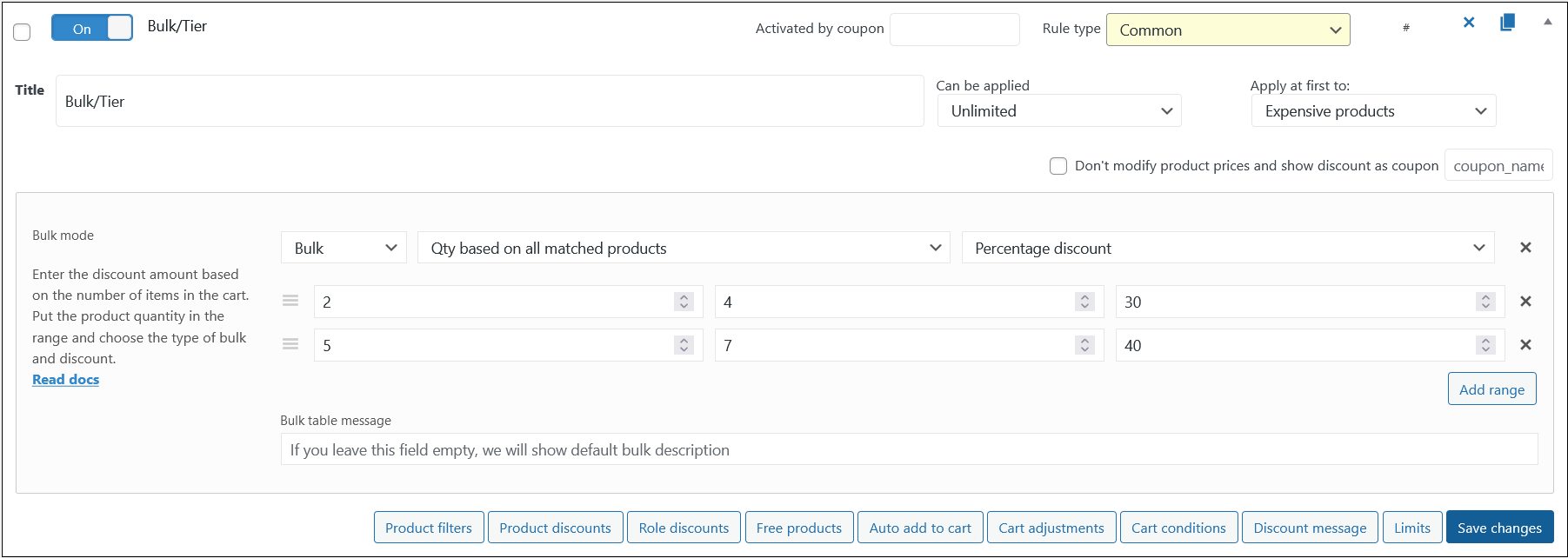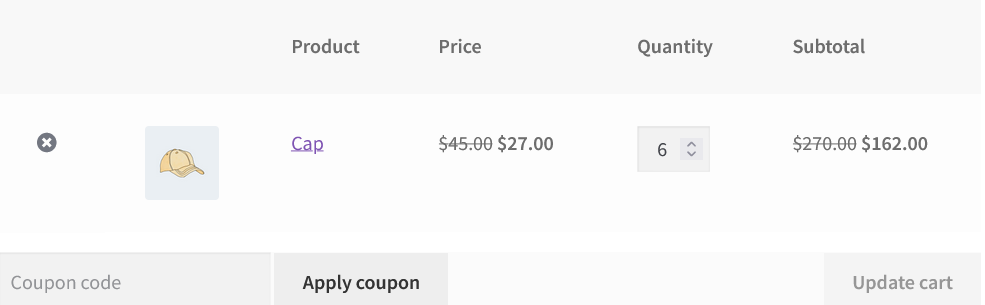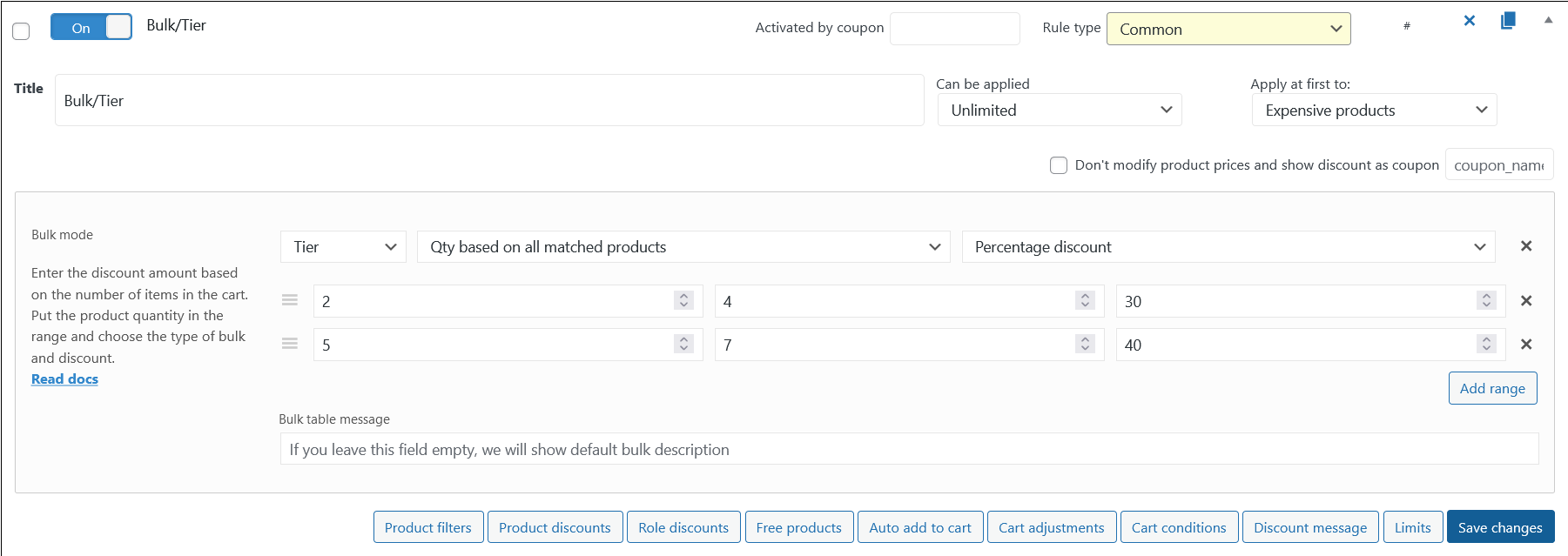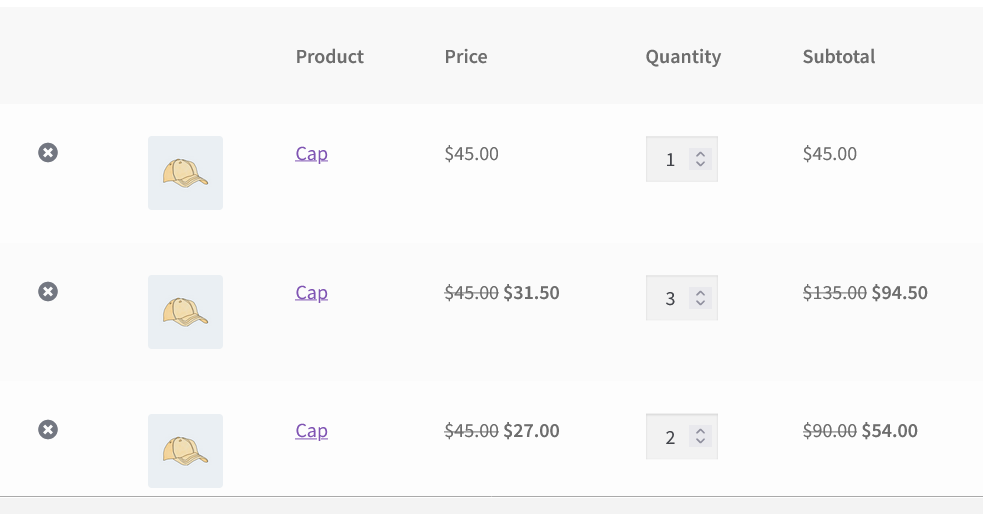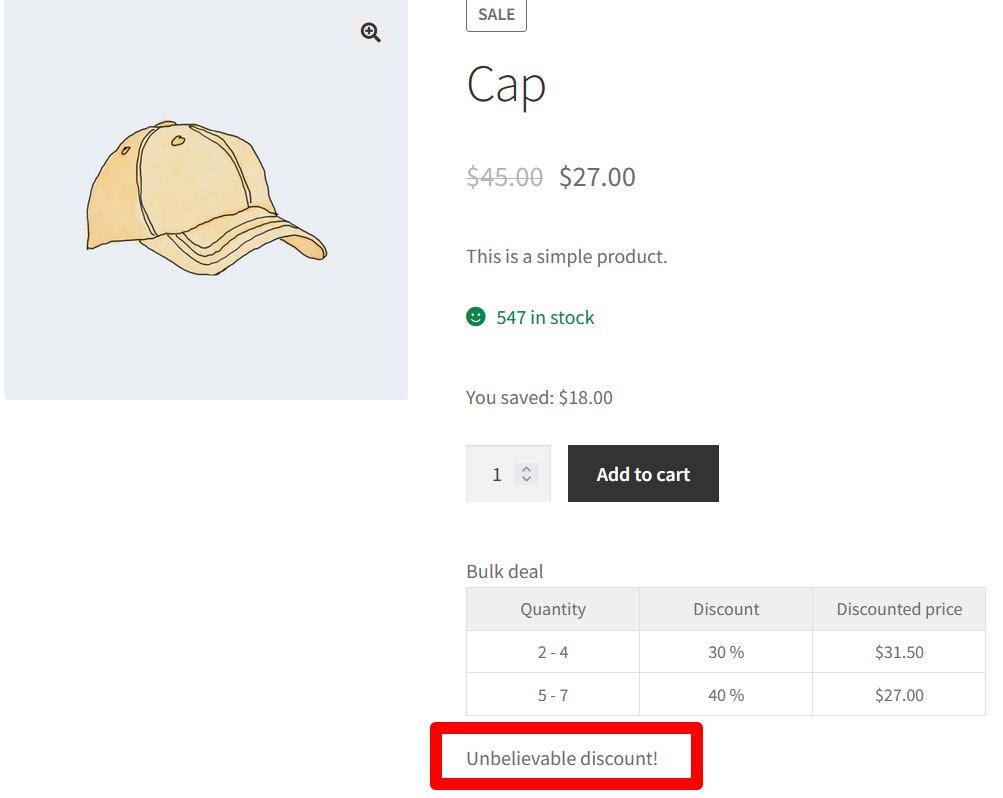Bulk Discount
Enter the discount amount based on the number of items in the cart. Put the product quantity in the range and choose the type of bulk and discount.
There are 4 adjustment drop-downs:
1. Bulk/Tier discount mode
The difference between the bulk and tier is that bulk gives a discount for all products that matched the ranges, but tier gives the discount for each range.
Look at the easy example:
Here’s a bulk rule with the ranges:
- from 2 to 4 products, the whole product discount would be 30
- from 5 to 7 products, the whole product discount would be 40
- Add 6 caps to the cart. The purpose discount is 40% for each cap.
Change the mode to the tier with the same ranges.
- The first cap won’t be discounted.
- From the second to the fourth cap would have a 30% discount
- From the fifth to the seventh cap would have a 40% discount.
Let’s check the cart.
Here’s the main difference between bulk and tier mode.
2. Qty/Sum/Weight mode
From version 4.5.3 (PRO) there’s a possibility to create a bulk not only by product quantity, but also by the cart’s sum and weight.
The first “Qty” mode is classic bulk by the purchased products quantity.
The second mode “Sum” is a bulk by the cart’s sum. For example, you want to give a 5% discount on the whole shop if user has products on sum from 40 to 80, and 10% discount if there are products on sum from 81 to 100 in the cart.
The last mode “Weight” is a bulk by the cart’s weight. For example, you want to give a 5% discount if user buys the products with weight more than 10 kg, but less than 15 kg, and a 10% discount for the 16+ kg.
3. Quantity based on…
There are a 10 settings for applying bulk/tier discount for the product. Look about eveary mode detailed by the link.
Qty based on all matched products
Qty based on all items in the cart
Qty based on product category in all cart
Qty based on selected category in all cart
Qty based on selected products in all cart
Qty based on sets
Qty based on product
Qty based on variation
Qty based on cart position
Qty based on meta data
4. Type of the discount
There are 3 discount types of the discount:
- Fixed discount;
- Percentage discount;
- Fixed price.
Bulk table message
Type your text if you want to change default bulk table description, e.g: