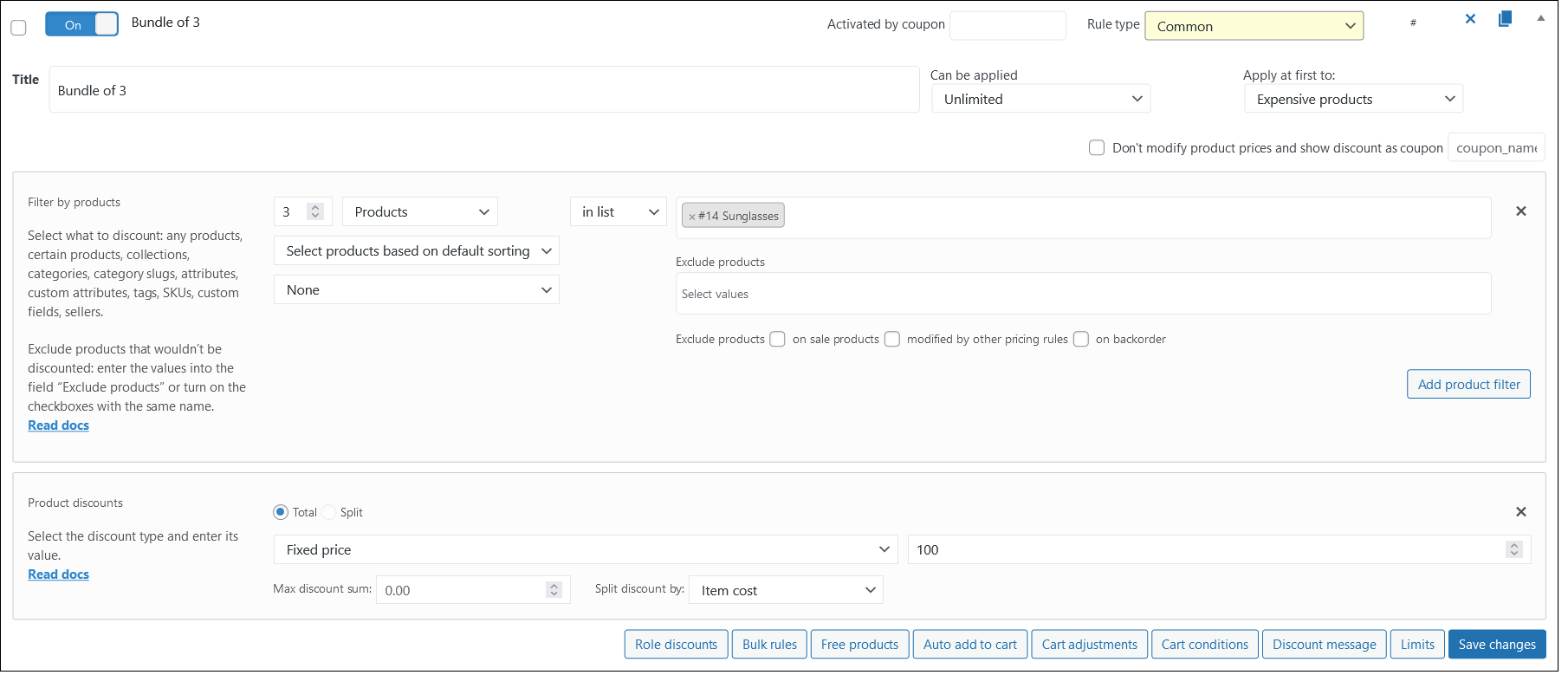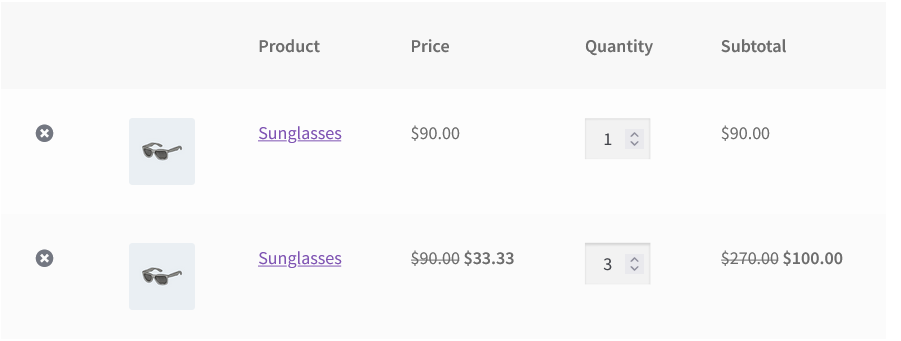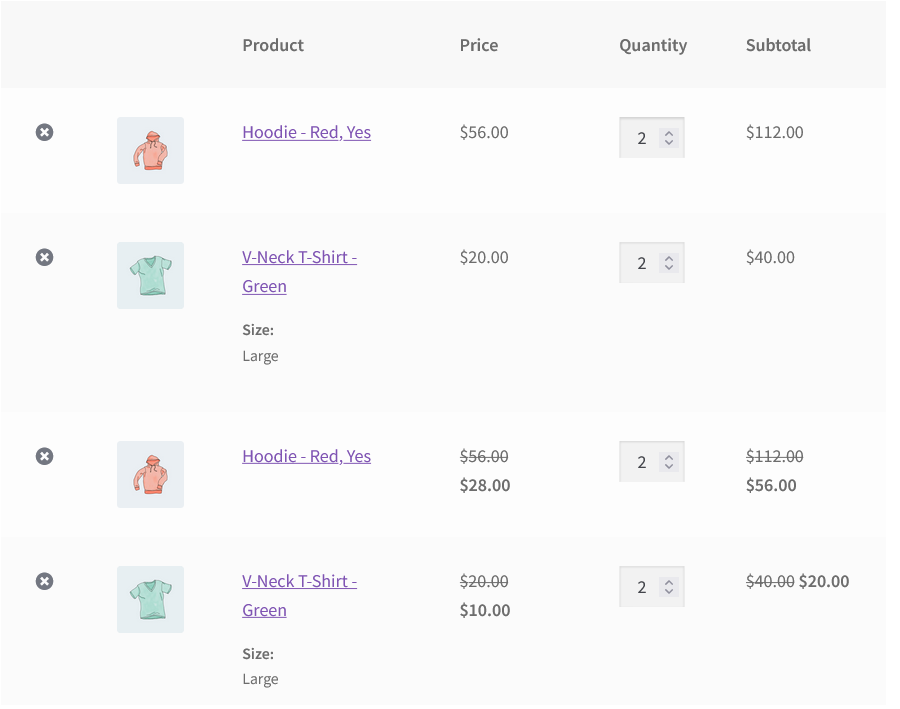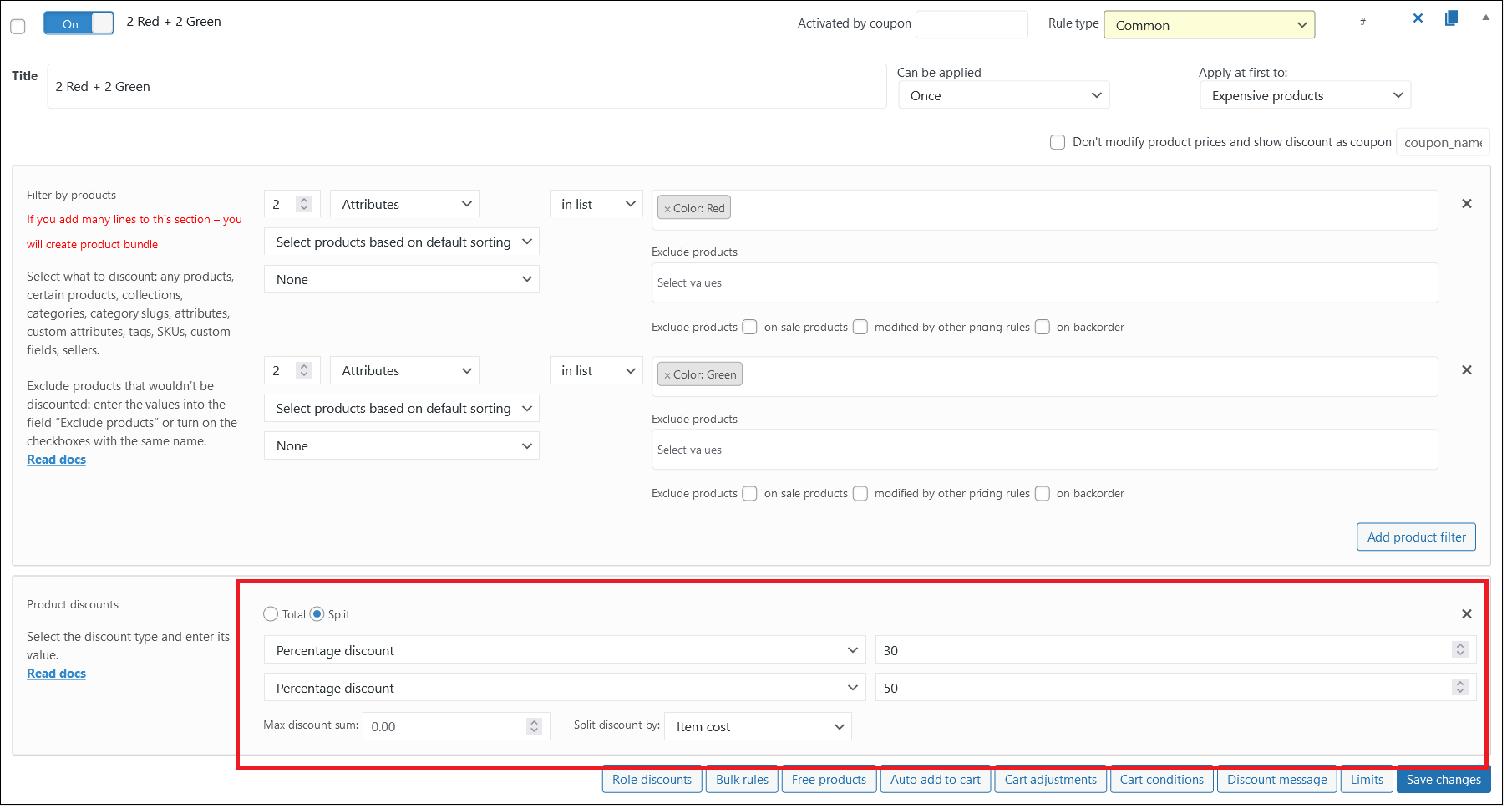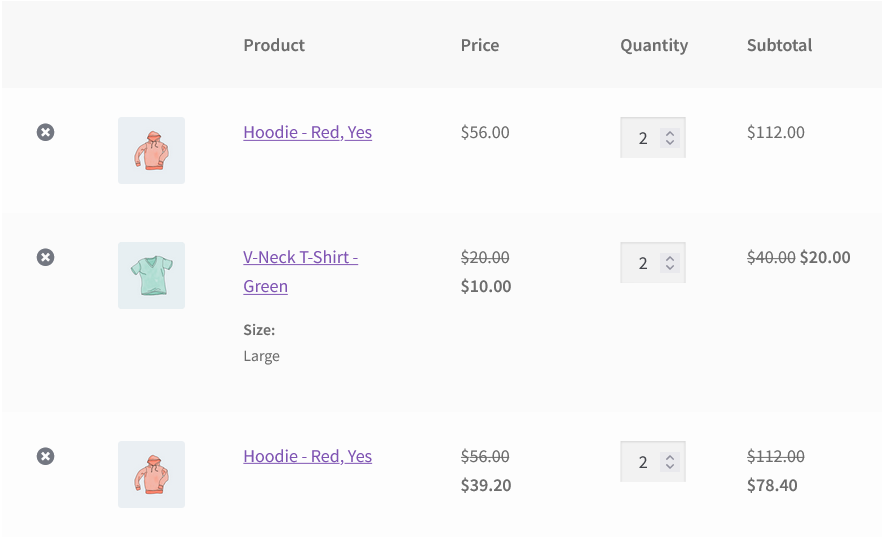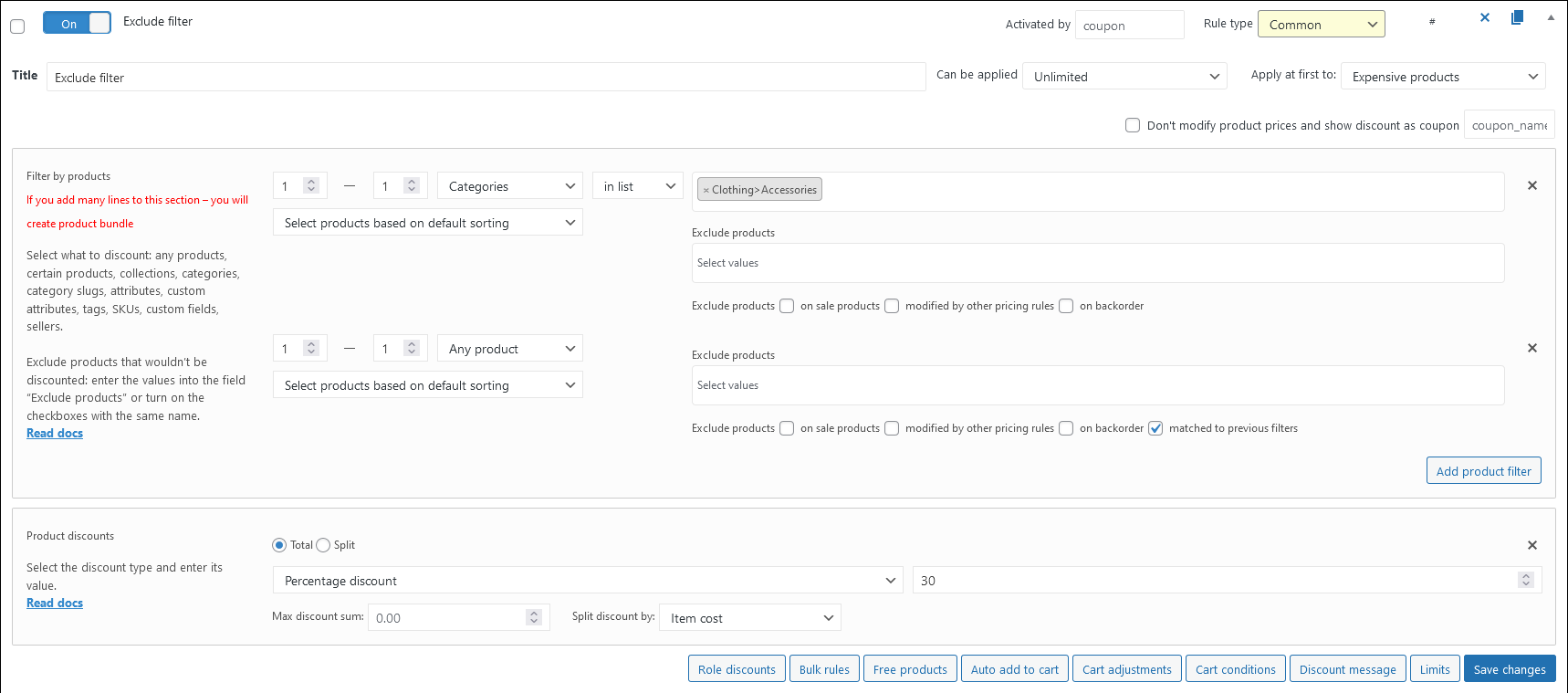Product Filters
Select what to discount using product filter. Available filters:
-
- Any products. Discount every product in the shop.
- Products. Select certain products, typing a product name in the field.
- Collections (PRO). Create a Product collection and discount it.
- Categories. Select certain categories of the products, typing a category name in the field. Every product that have chosen category would be affected by the rule.
Note: If product has 2 or more categories and there are some rules for each of it, discount would sum up. - Category slugs. Select a certain category slug, typing a slug in the field.
- Attributes. Discount product with certain attribute, for example, only red products. Type the attribute name into the filter field.
- Custom attributes. Discount product with custom attribute. Type the custom attribute name into the filter field.
- Tags. Select a certain tag to discount that products. Type the tag name into the filter field.
- SKUs. Select the SKUs of the products, typing it into the filter field.
- Custom fields. Discount product with the certain custom field. Type the field name into the filter field.
- Sellers. Discount products of the chosen sellers, typing the seller name into the field.
Product Bundle
Let’s consider what the product bundle is.
A product bundle is a set of the filtered products. For example, a set of 3 same products.
Create a rule:
That rule means: “Buy 3 sunglasses for 100”.
The 4th and 5th sunglasses wouldn’t be discounted.
Three sunglasses are a product bundle.
Look at the another one example.
Buy 2 red and 2 green products and get a 50% discount once.
Draw your attention to the option “Can be applied: once”. It means that customer can only buy 2 red and 2 green products with 50% discount, but no more.
Look at the cart. There are 2 full bundles, but discounted only one.
Note: creating a product bundle using 2 or more product filters, you may split a discount by each filter. Let’s change the last rule and split discount to the red product to 30%.
Look at the cart.
The bundle is the same, but the discount is different for red and green.
Exclude products field and adjustments
Exclude products that wouldn’t be discounted: enter the values into the field “Exclude products” or turn on one of the checkboxes:
-
-
- Exclude products on sale. Exclude every product that already has a sale price.
- Exclude products modified by other rules. If the product affected by another rule, it wouldn’t be discounted.
- Exclude products on backorder (PRO). If the product is on backorder now, it wouldn’t be discounted.
- Exclude products matched to previous filters (PRO). In case of the product bundle of the product filters, exclude every product that was matched in previous product filter. For example, you want to give a discount for one product from category “Accessories” and another one any product from the shop, but you don’t want to give a discount to the same product. Just use “Exclude product matched to previous filter” in the second product filter.
Here’s how it works in the cart:
-