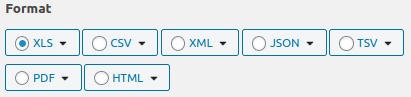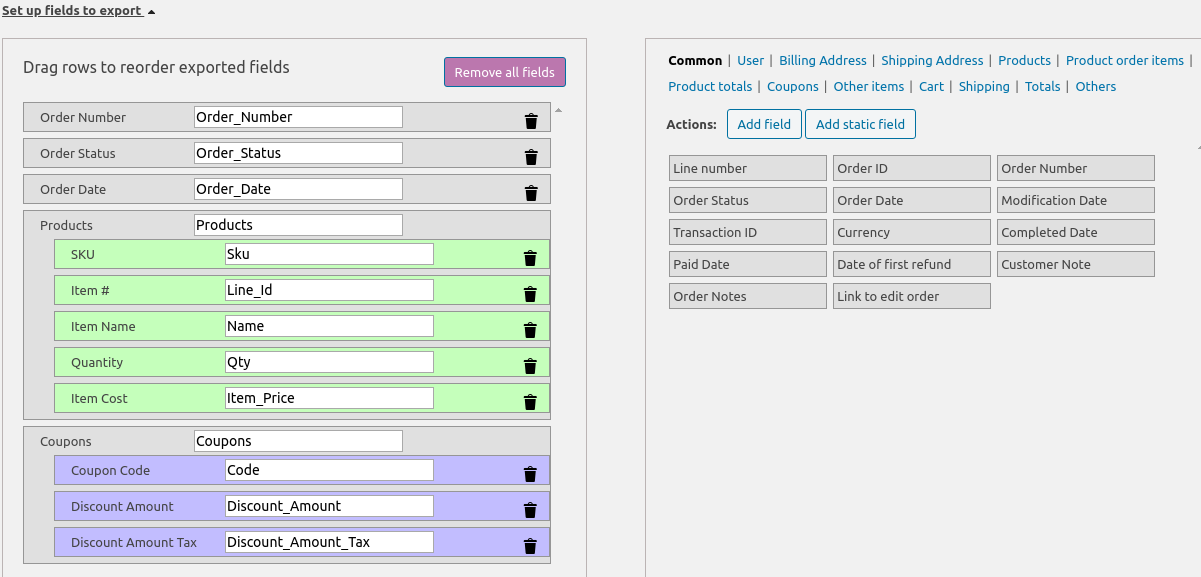Express Export
Step 1: Select which orders you need to export
Choose one of the existing variant: export all orders, only modified orders, only paid orders, or only completed orders.
Step 2: Set the date range and order id
Step 3. Select export file format
Select the file format and set the settings for displaying data in the selected format.
Step 4. Select fields for uploading data
Go to the “Set up fields” section, and drag & drop the required fields from the right block.
Step 5. Download the Export File
To preview the exported data, click the “Preview” button. If the data is correct, click the “Export” button.