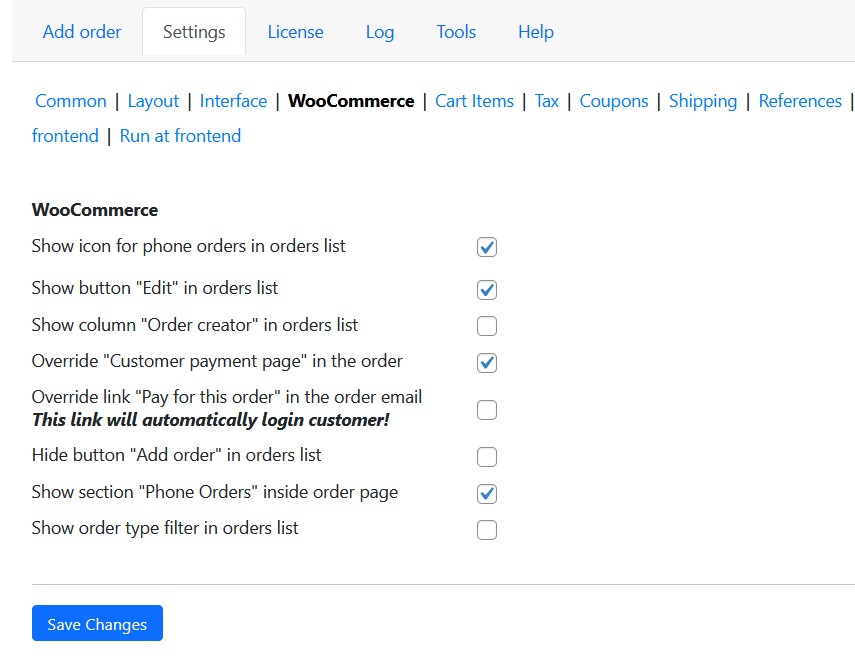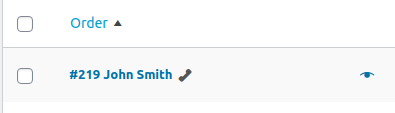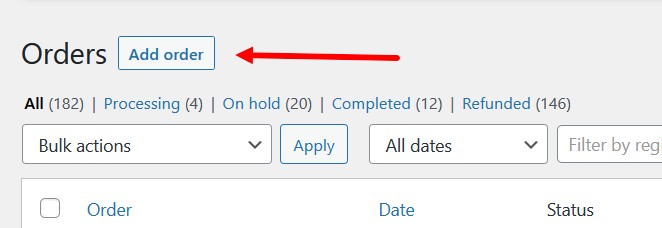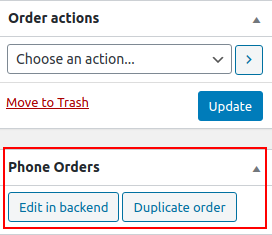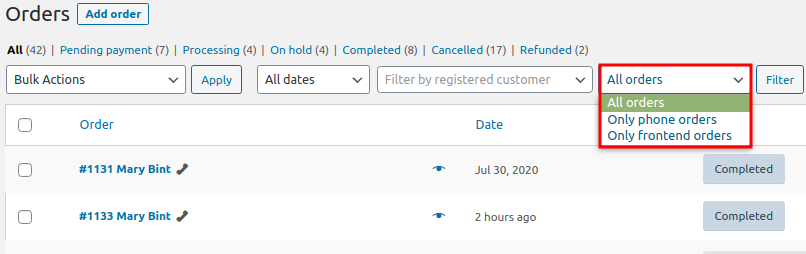WooCommerce
- Show icon for phone orders in orders list. Display the corresponding icon in the list of orders (WooCommerce – Orders) for phone orders.
- Show button “Edit” in orders list. Edit a phone order from the orders’ list.
If you do not see the icon after enabling the parameter, go to the list of orders and click “Screen options”, mark “Actions” and click “Apply”.
- Show column “Order creator” in order list. Display the “Order creator” column in the list of orders.
- Override “Customer payment page” in the order. Overrides the customer’s payment page.
- Override link “Pay for this order” in the order email. Overrides the “Pay for this order” link in the customer’s email. Note: This link will automatically login customer!
- Hide button “Add order” in orders list. Tick this option if you want to hide this button:
- Show section “Phone Orders” inside the order page. This parameter adds a section “Phone orders” with functions for editing and copying a phone order in the section “WooCommerce” – “Orders”.