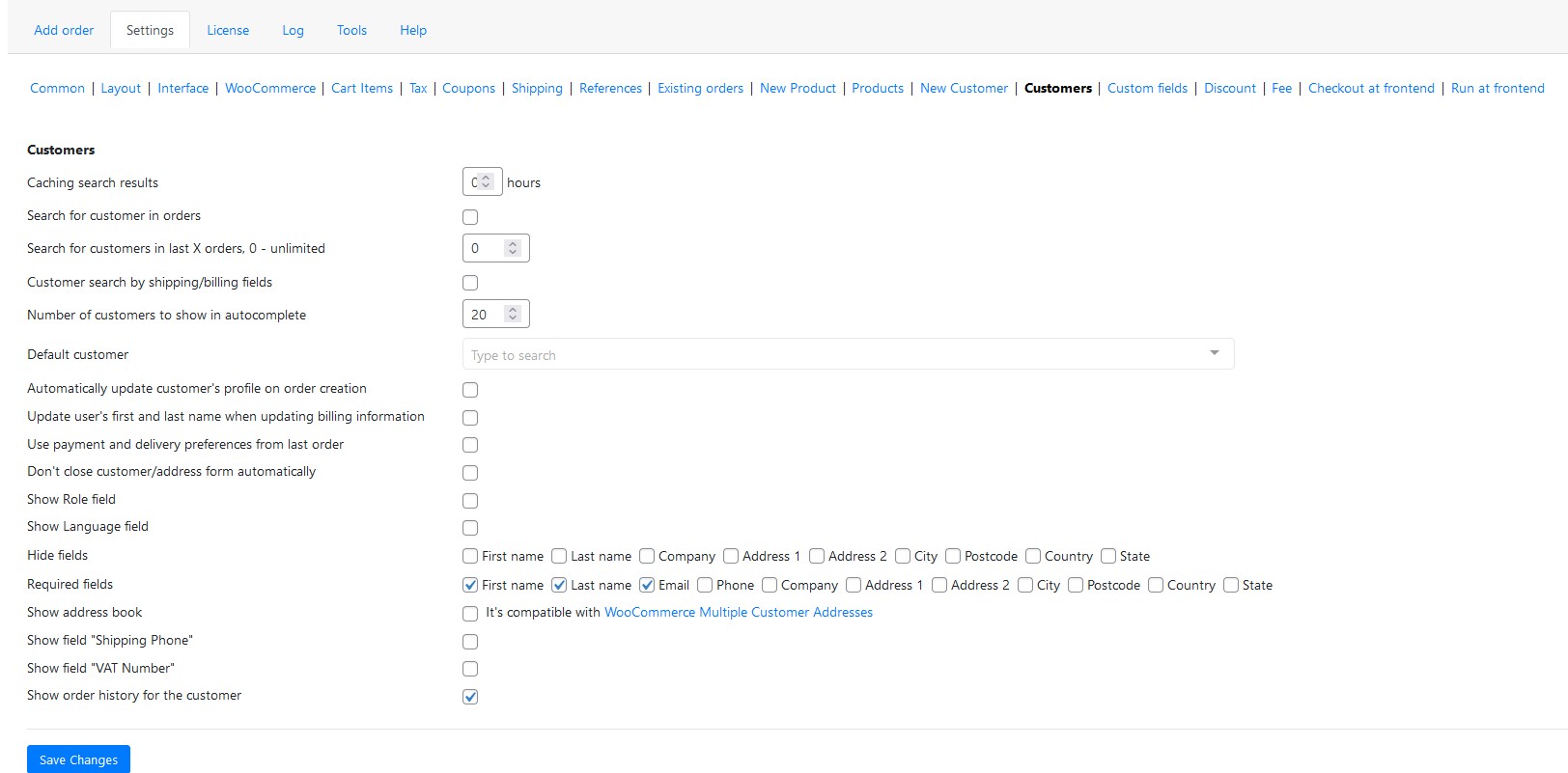Customers
- Caching search results. Input amount of the hours of caching result for faster searching.
- Search for customer in orders. Search only for customers who had orders.
- Search for customers in last X orders, 0 – unlimited. Input the amount of the last orders you want the customers search by.
- Customer search by shipping/billing fields. Allow to search customers by the shipping or billing address.
- Number of customers to show in autocomplete. Input the amount of the customers you want to see in the autocomplete.
- Default customer. Choose one of the customer by default. It would be helpful to define as a default your regular customers for faster searching.
- Automatically update customer’s profile on order creation. Automatically update the client profile when filling in additional client data (for example, delivery addresses) to use the entered parameters in the future. Don’t forget to click the “Save to customer” button.
- Update user’s first and last name when updating billing information. Automatically update the customer’s data when the payment information changes. Don’t forget to click the “Save to customer” button.
- Don’t close customer/address form automatically. This parameter prohibits closing the customer/address form with hot keys (enter, ctrl+enter).
- Use payment and delivery preferences from last order. Use data for payment or delivery from the client’s last order when adding a client.
- Show Role/Language field. Tick the checkbox for showing role or language field in the customer’s info.
- Hide fields. Tick the checkbox near the field’s name you want to hide: first name, last name, company, address 1, address 2, city, postcode, country, state.
- Require fields. Tick the checkbox near the field’s name you need to require: first name, last name, company, address 1, address 2, city, postcode, country, state.
- Show address book. Tick this option to show address book. This field is compatible with WooCommerce Multiple Customer Addresses.
- Show field “Shipping Phone”/ “VAT Number” . Tick the checkbox to show the “Shipping Phone” or “VAT Number” in the customer’s section.
- Show order history for the customer. Show the “Order history” link below the customer’s search bar.