Coupons (with Activated by coupon options)
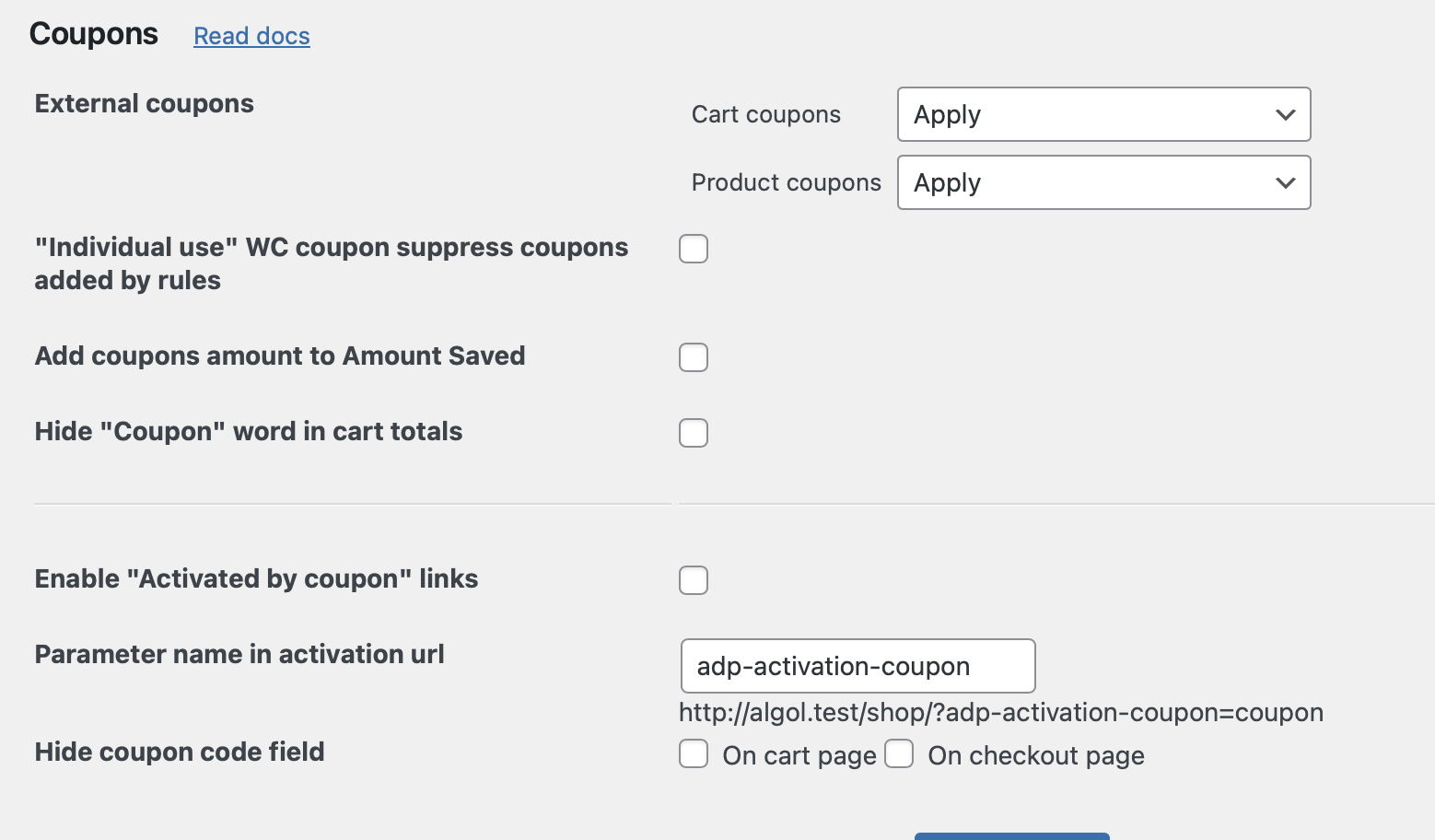
The Coupons tab of the plugin’s settings helps to adjust the work of the pricing rules with the WooCommerce coupons.
External coupons
Adjust the applying of the WooCommerce coupons when the rules has been applied. There are two drop-downs:
Cart coupons
How to work with the standard WooCommerce Cart Coupons. There are next adjustments:
- Apply. Apply both cart coupons and the pricing rules.
- Apply to unmodified cart (PRO). Apply the coupon’s discount only on the products that have not been affected by the pricing rule.
- Best between coupon and rule (PRO). The most profitable discount will be applied to the cart: either the WooCommerce coupon’s discount, or the pricing rule’s discount.
- Disable all if any rule applied. If any pricing rules has been applied to the products/cart, the WooCommerce coupons won’t work.
- Disable all if any cart items updated. If any cart item has been updated, e.g., the product price, qty, or added the gift, the WooCommerce coupons won’t work.
Product coupons
How to work with the standard WooCommerce coupons with the filled in Products/Products Category Usage restrictions in the Coupons settings.
Expand to see the coupon’s example
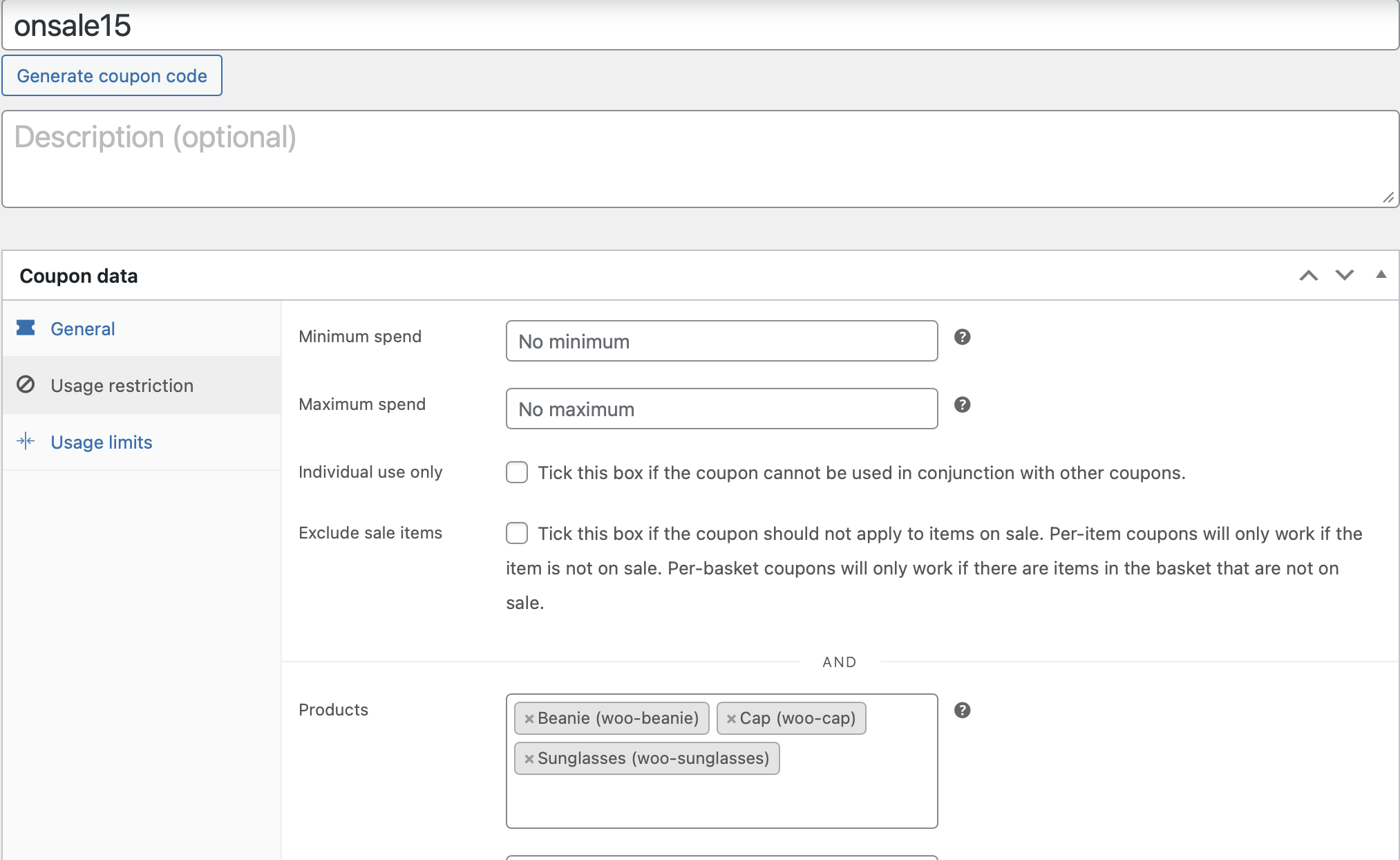
There are next adjustments:
- Apply. Apply both WC coupons and the pricing rules.
- Apply to unmodified cart items only (PRO). Apply the coupon’s discount only on the products that have not been affected by the pricing rule.
- Disable all if any rule applied. If any pricing rules has been applied to the products, the WooCommerce coupons won’t work.
- Disable all if any cart items updated. If any cart item has been updated, e.g., the product price, qty, or added the gift, the WooCommerce coupons won’t work.
“Individual use” WC coupon suppress coupons added by rules
That option adjusts rules applying for the coupons with the ticked restriction “Individual use only”.
Expand to see the coupon’s example
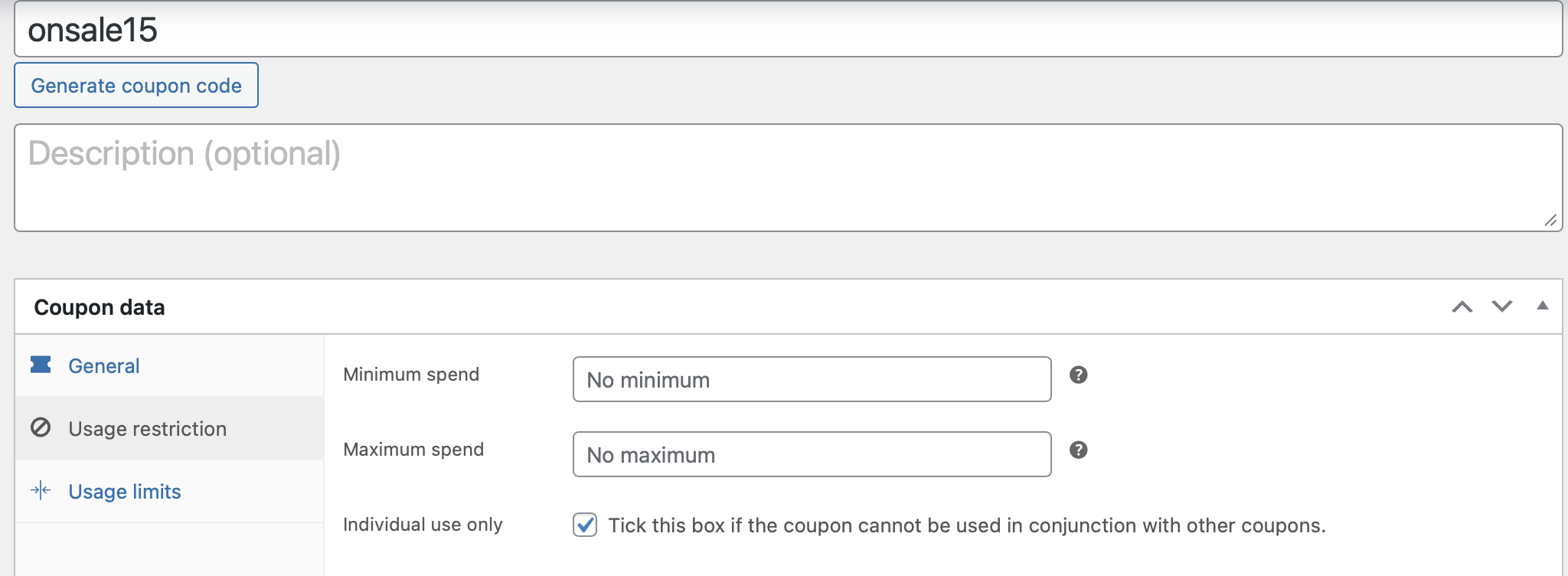
If the rule is applying as a coupon and this option is enabled, only the WooCommerce coupon with the “individual use” restriction will be added to the cart, the rule’s coupon won’t be applied.
Add coupon amount to Amount Saved
Enable this option if you want to sum up the coupon’s amount with the whole Amount saved from all the rules in the cart.
Expand to see the example
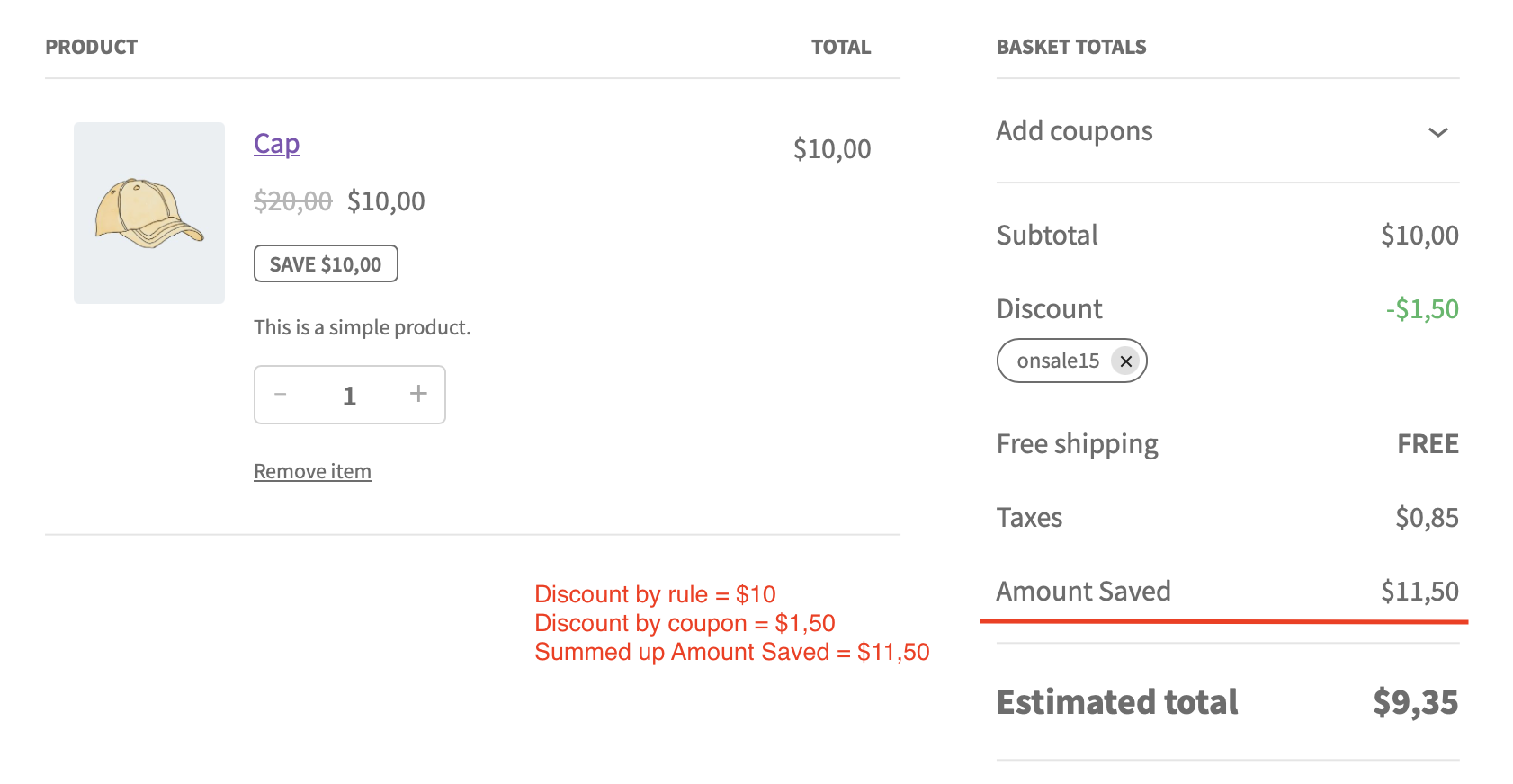
Hide “Coupon” word in cart totals
If you don’t want to see the word “Coupon” in the standard shortcode cart totals, just enable this option. Note: it’s only applicable for the rules that applied as a coupons, e.g., the rules with the enabled option “Don’t change product price and show discount as coupon”
Expand to see the example
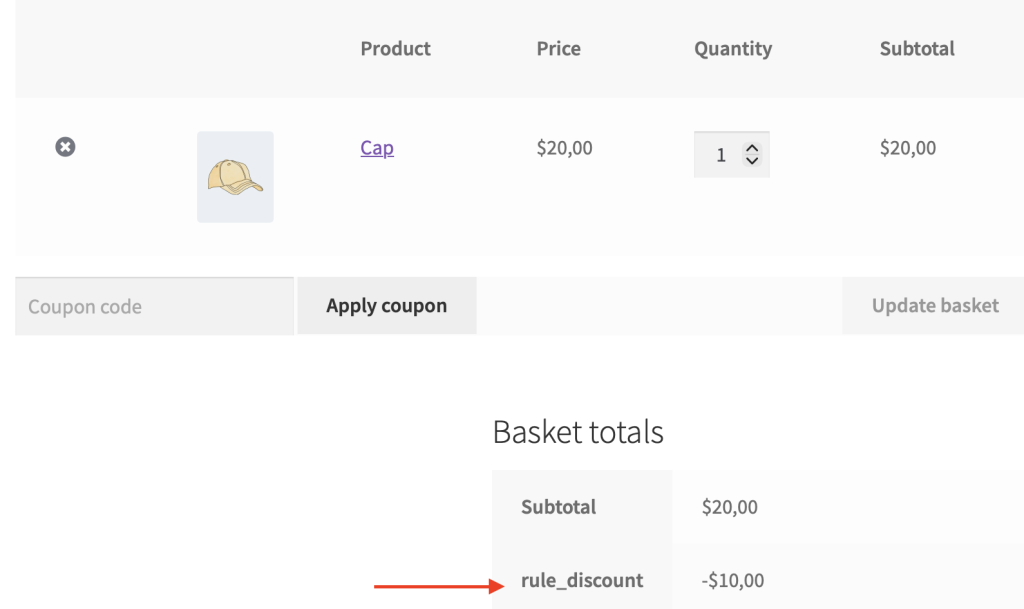
“Activated by coupon as a link” group of options
PRO version of the plugin has a group of the options which lets you to apply the rules by the link.
To start use this functionality, enable the option “Enable “Activated by coupons” links” and save the settings. Then you will see the copy icon near the “Activated by coupon” field. Click on it and go by the URL, then you will see the note “Coupon has been applied successfully”.
Expand to review a short gif with the described functionality
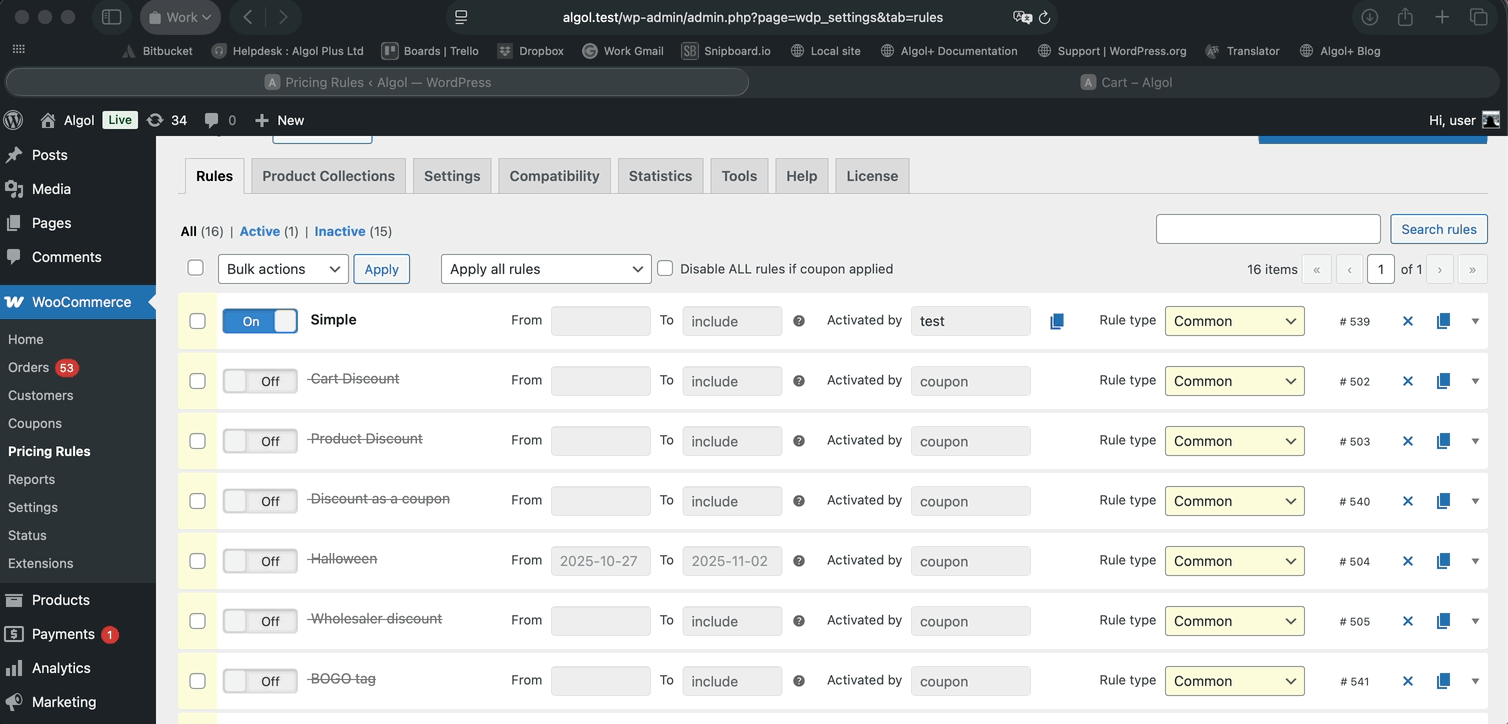
Parameter name in activation url
Fill in any necessary parameter name for the unique activation URL. The coupon’s link template is:
<your site url>/shop/?<parameter name>=<coupon name>
The default value is “adp-activation-coupon“, so the coupon’s link example is
http://<site_url>/shop/?adp-activation-coupon=coupon
Hide coupon code field
Choose the page you want to hide the coupon code field: the cart page or the checkout page and tick the corresponding checkbox.