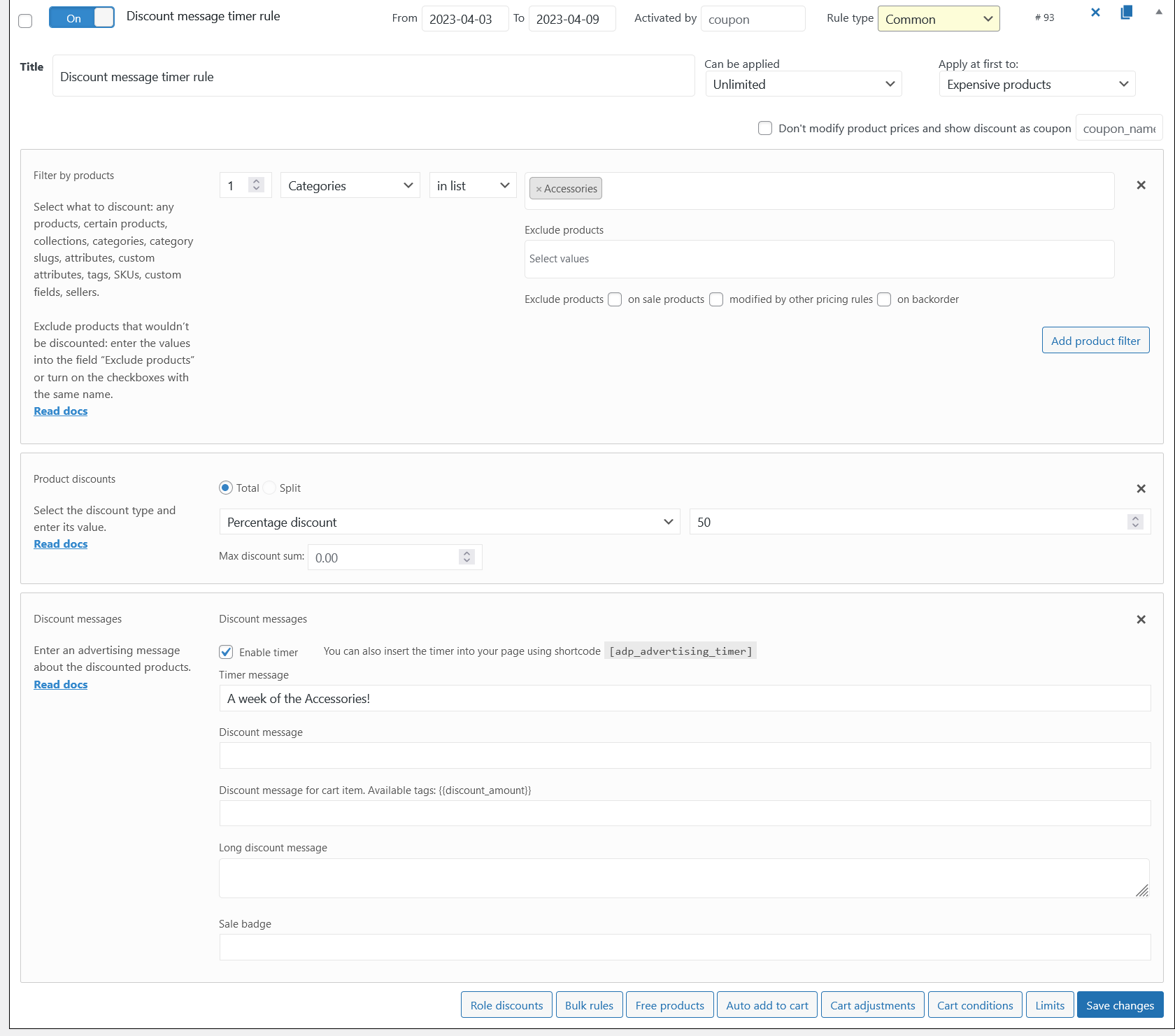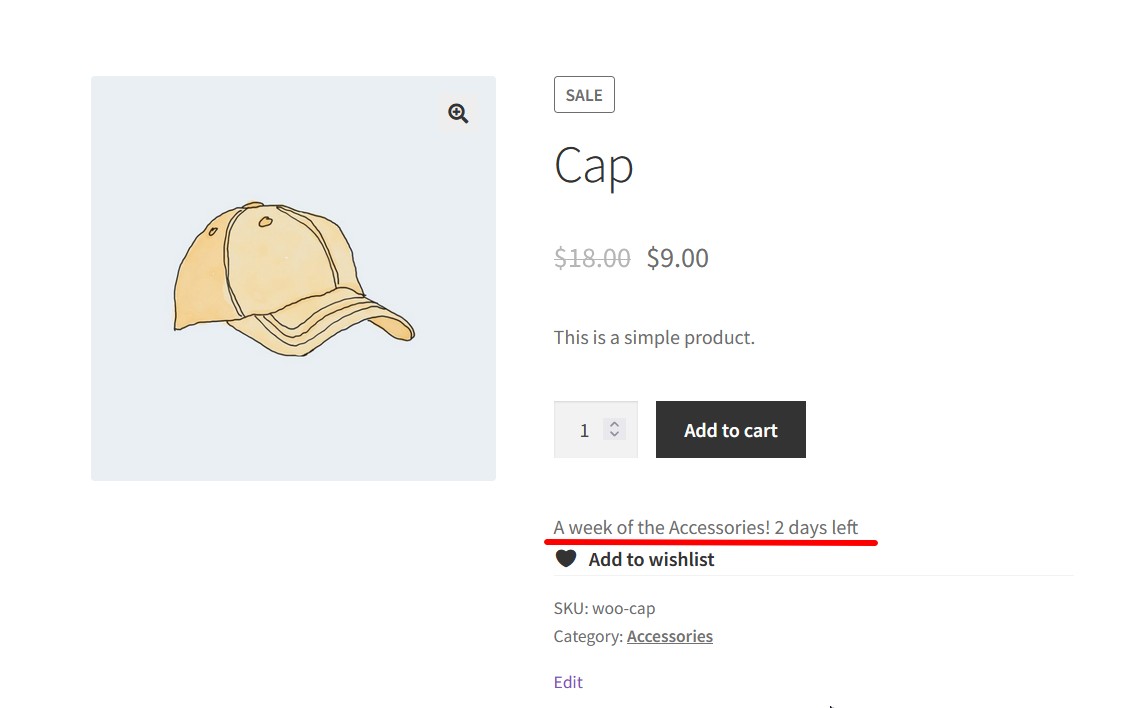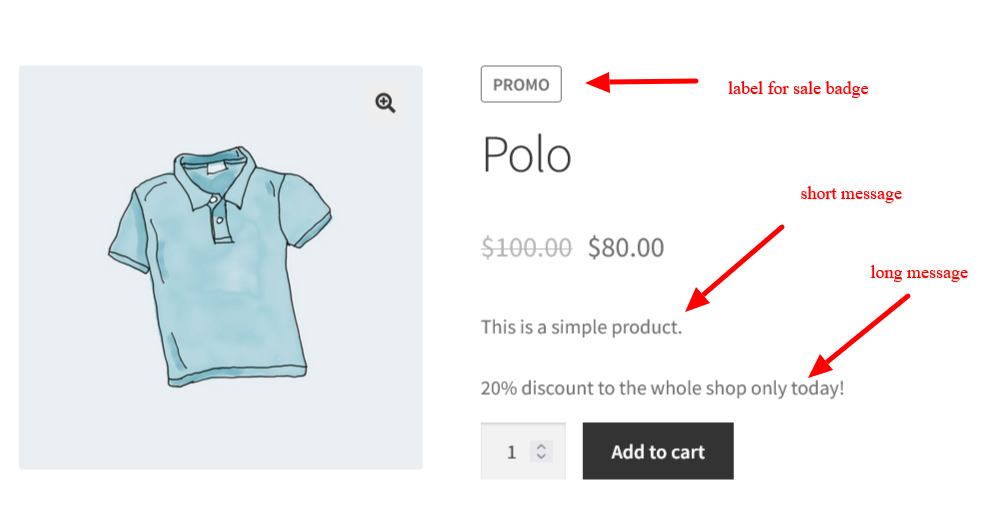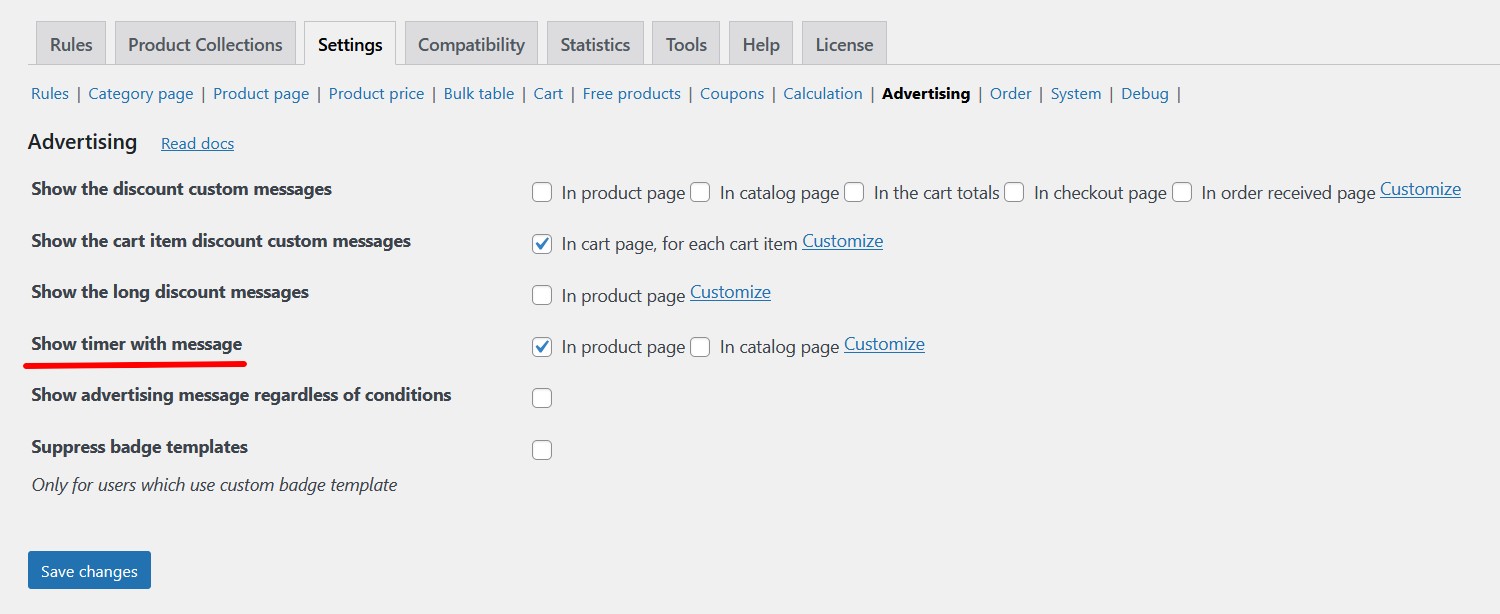Advertising [PRO] – Discount Messages, Timers & Sale Badges
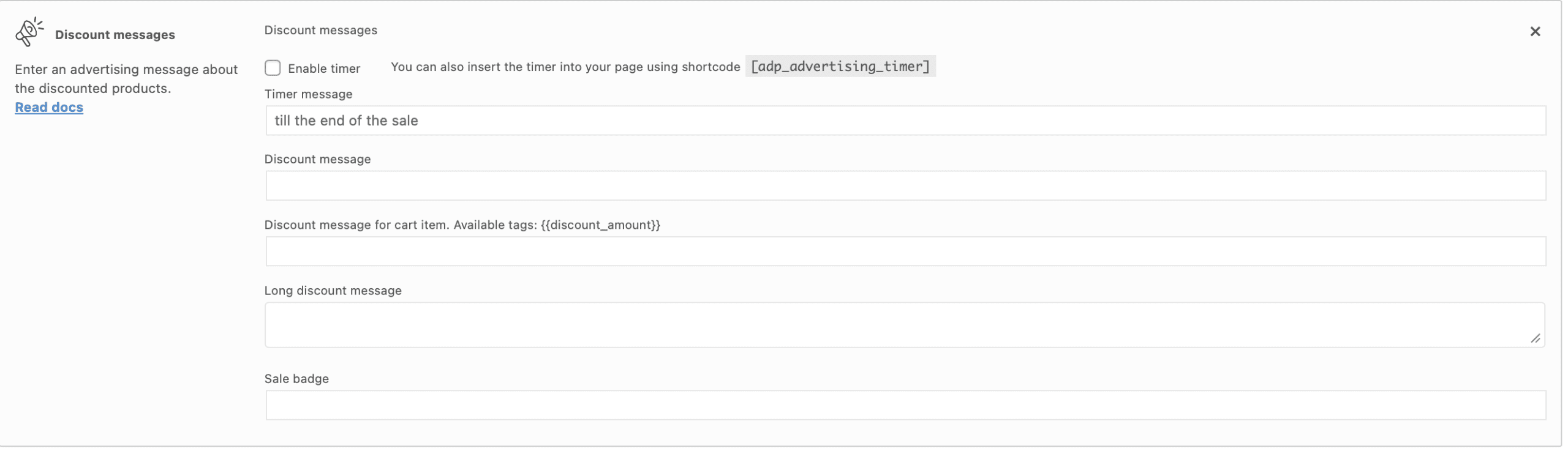
Enter an advertising message about the discounted products.
There are 5 text fields in this section:
Timer message example
Let’s create a rule with the 50% discount on the Accessories category that applies from 3rd to 9th of the April.
Then tick the checkbox “Enable timer” inside the section and the option in Settings>Advertising>Show timer with message>In product page.
Let’s look at the product page of the “Cap” product, which belongs to the “Accessories” category:
Now you see the timer message and how many days left till the end of the discount.
When it lefts less than 1 day till the end of the discount, then the timer turns from days to hours counting.
Example of the rule with the discount message
For example, let’s create a rule with the discount message.
Look at the product page.
And the cart page:
Note: To display discount messages, don’t forget to turn on the settings “Show the discount custom messages“, “Show the cart item discount custom messages “ and “Show the long discount messages” on the Settings>Advertising tab