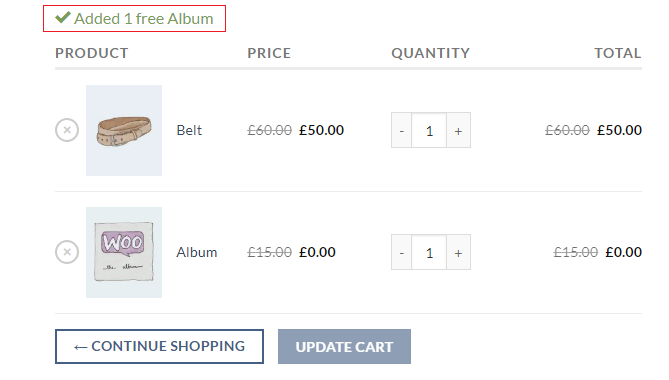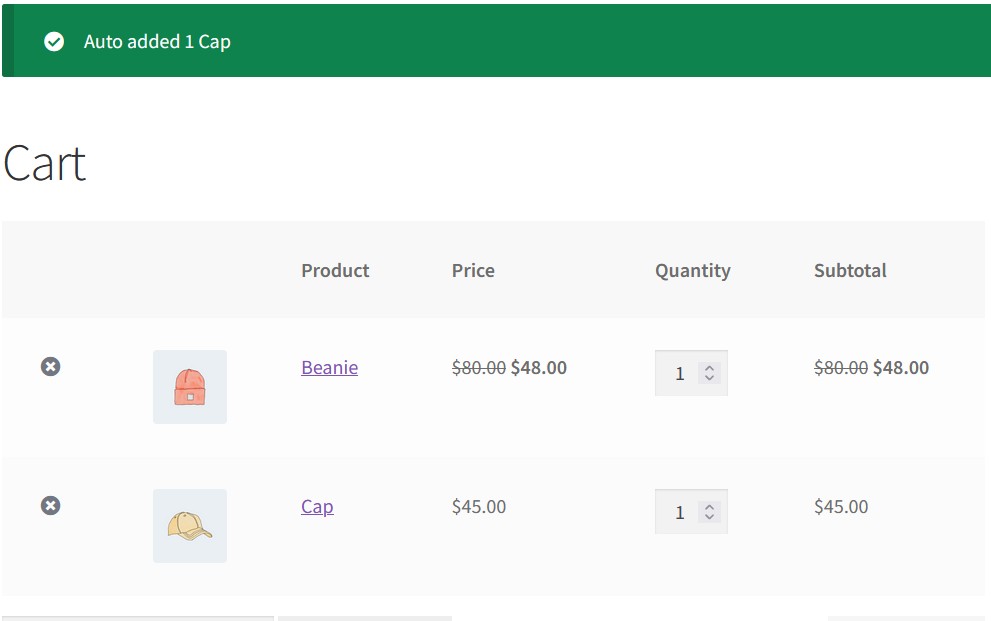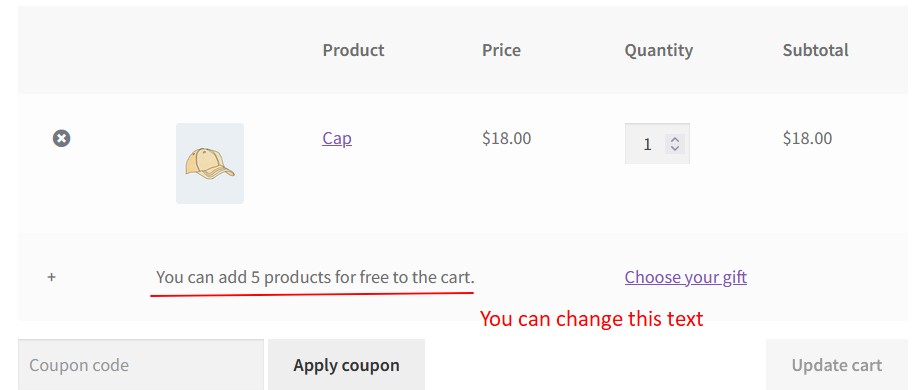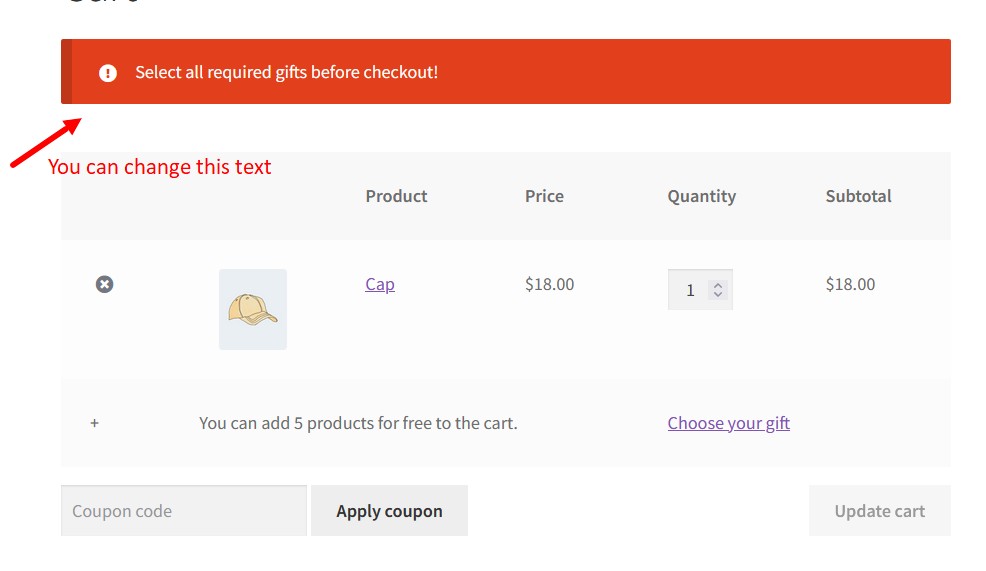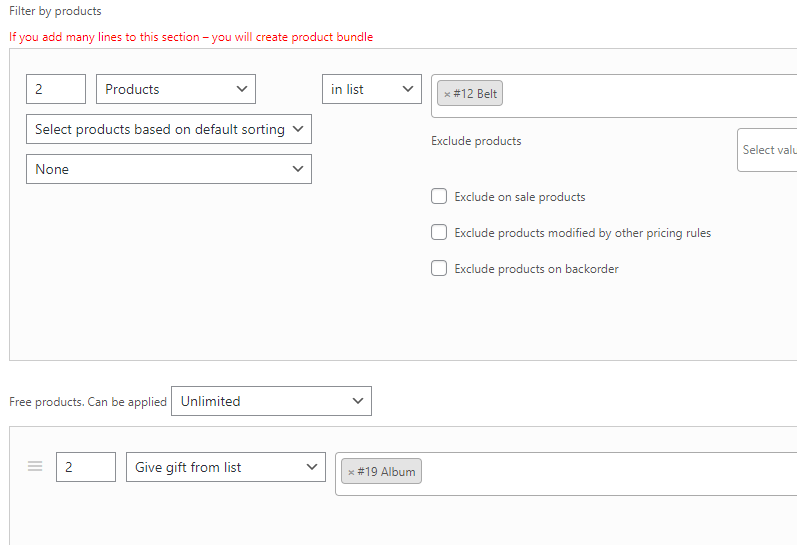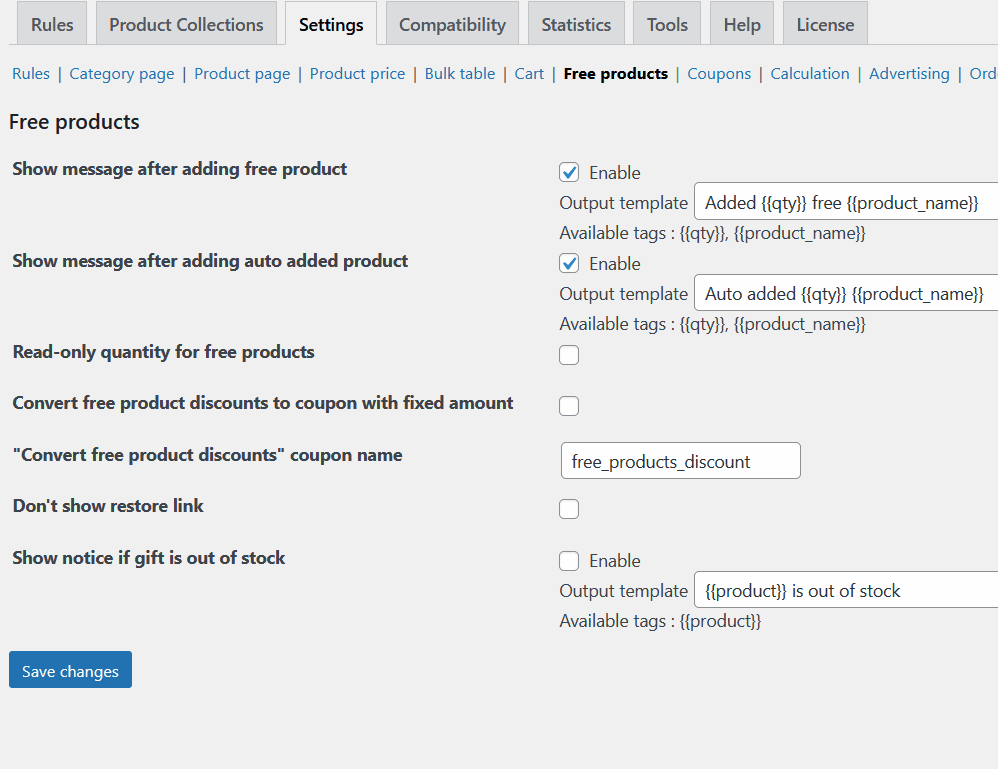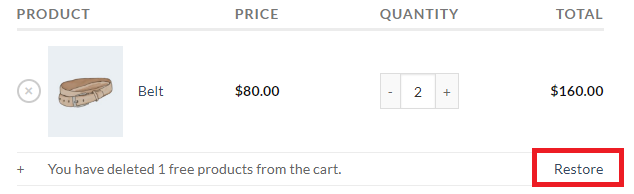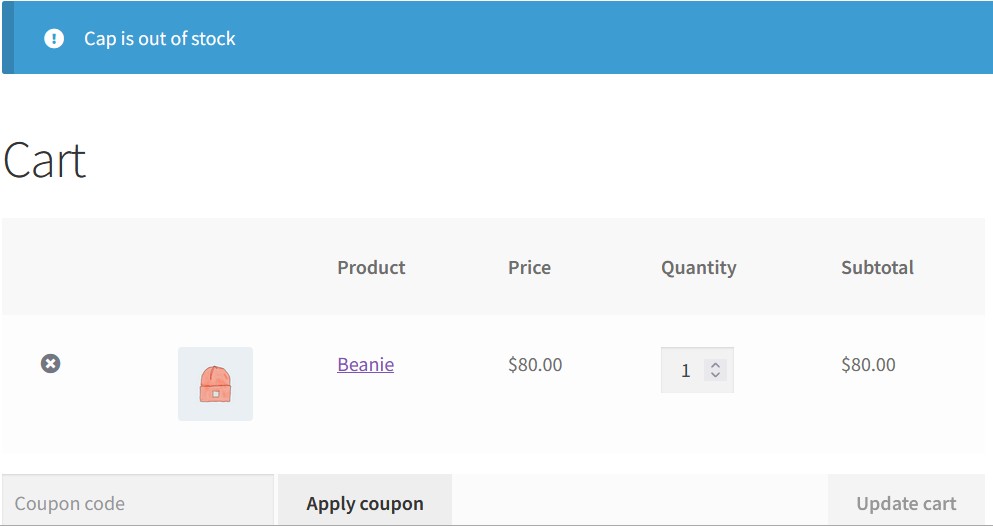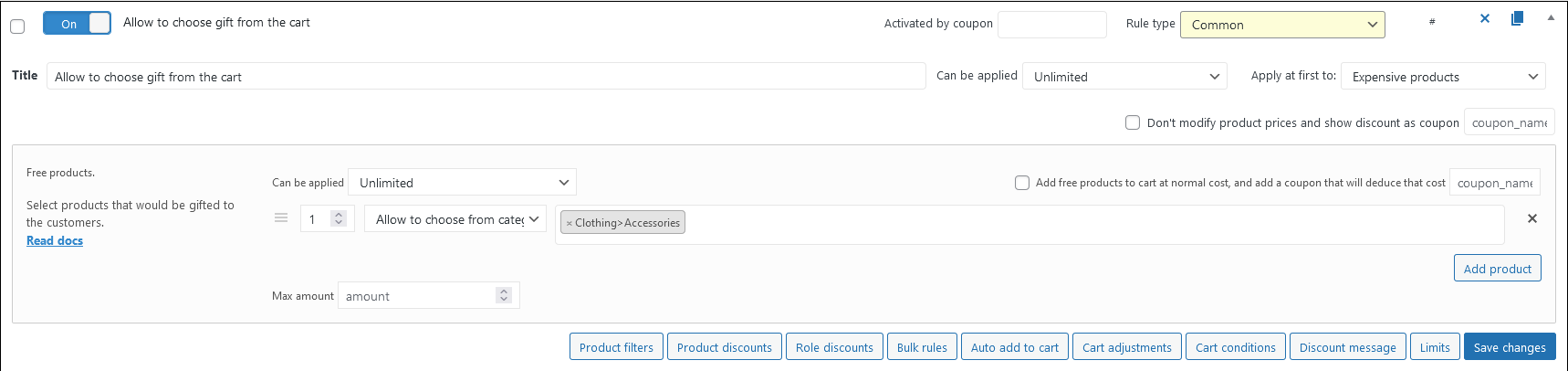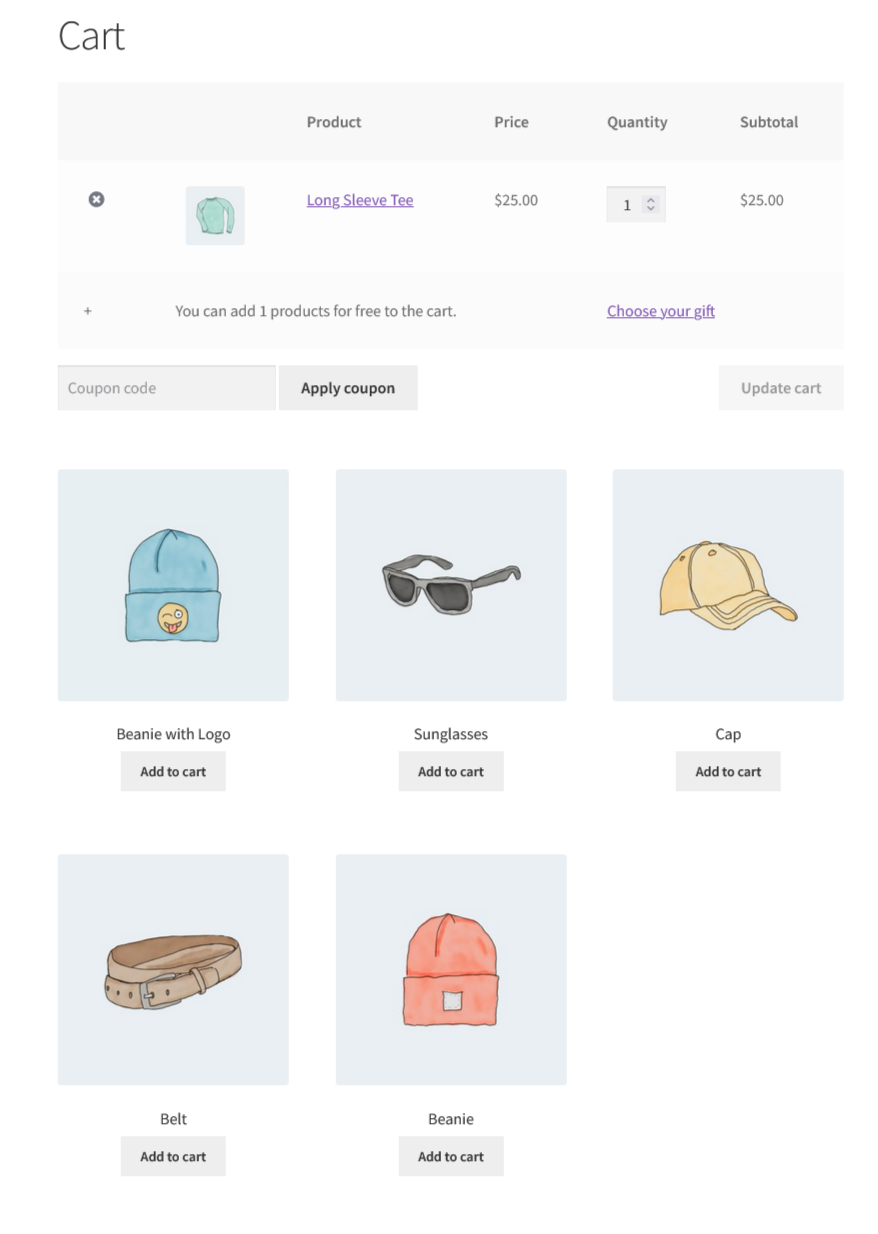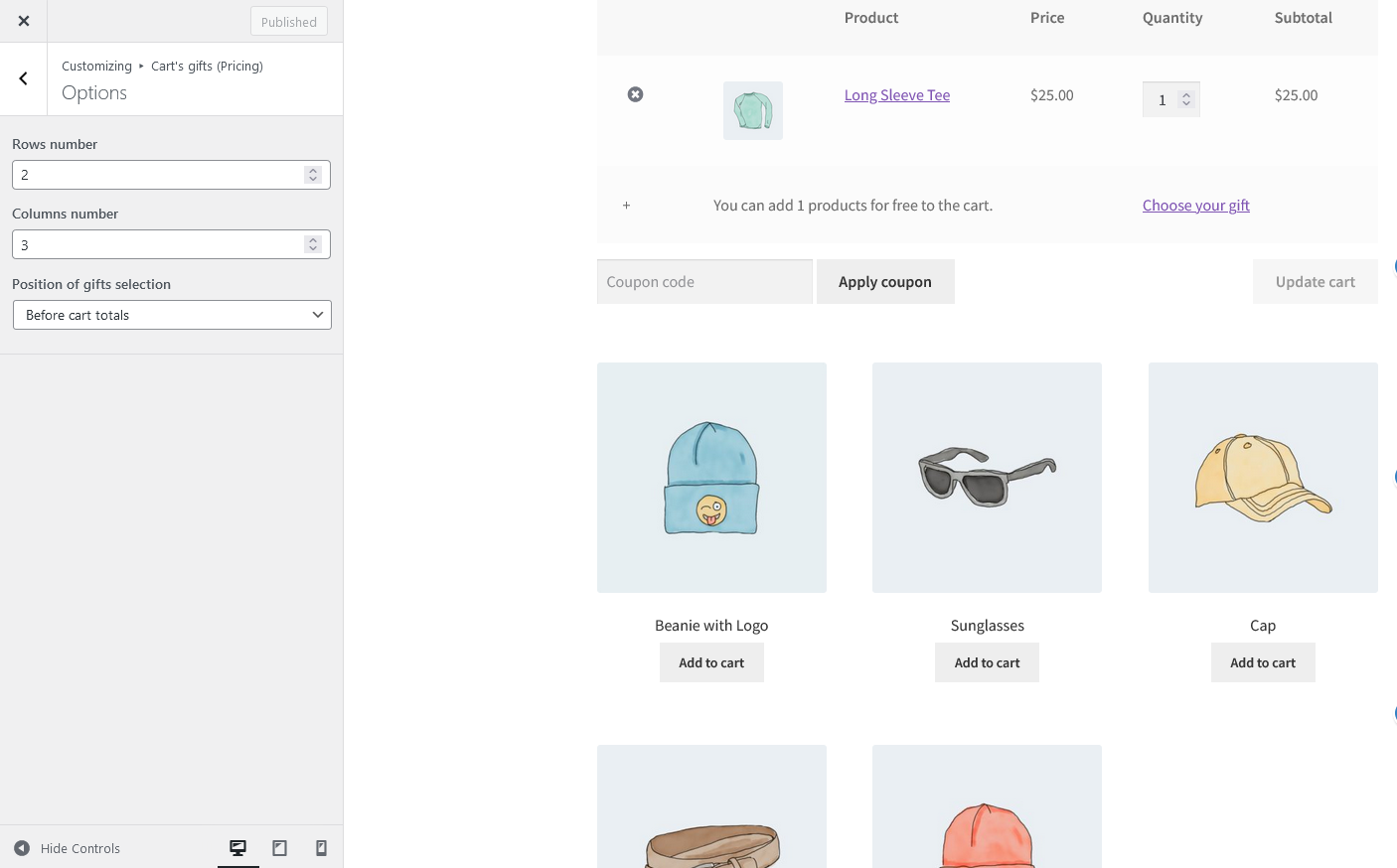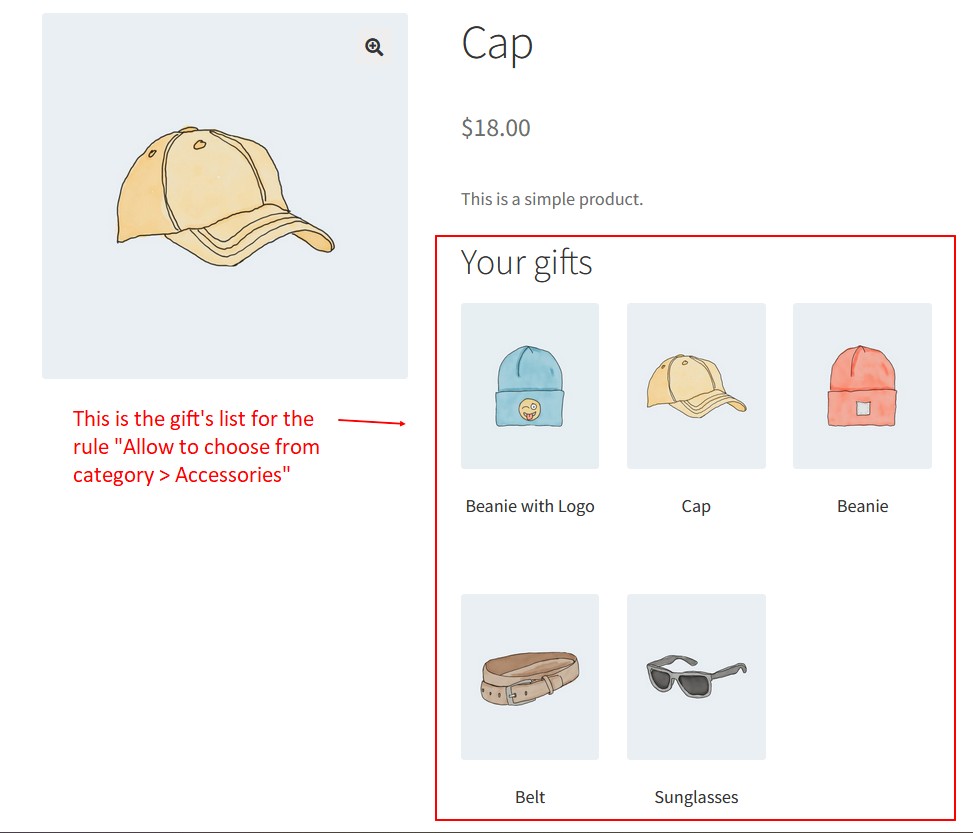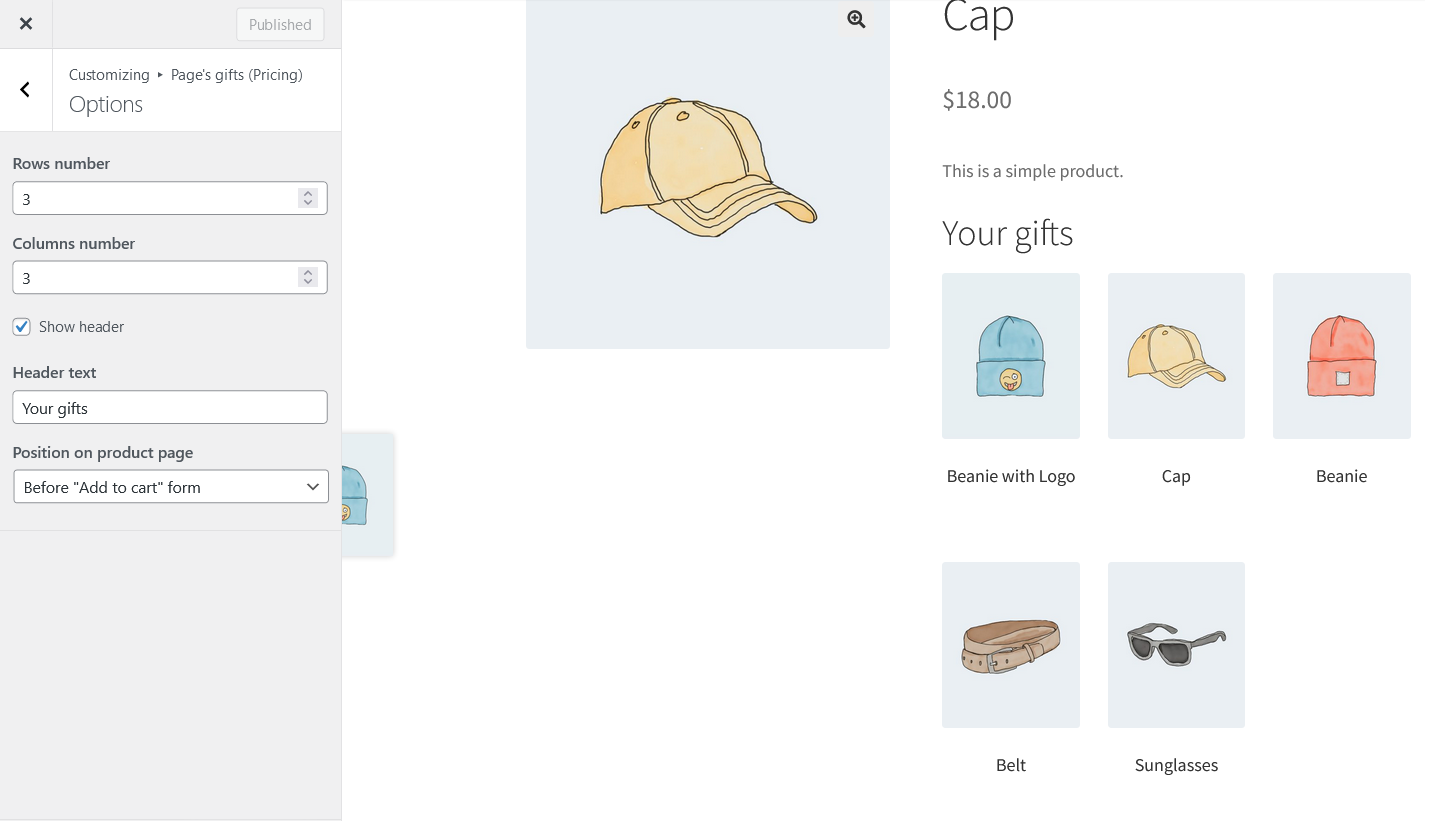Free Products
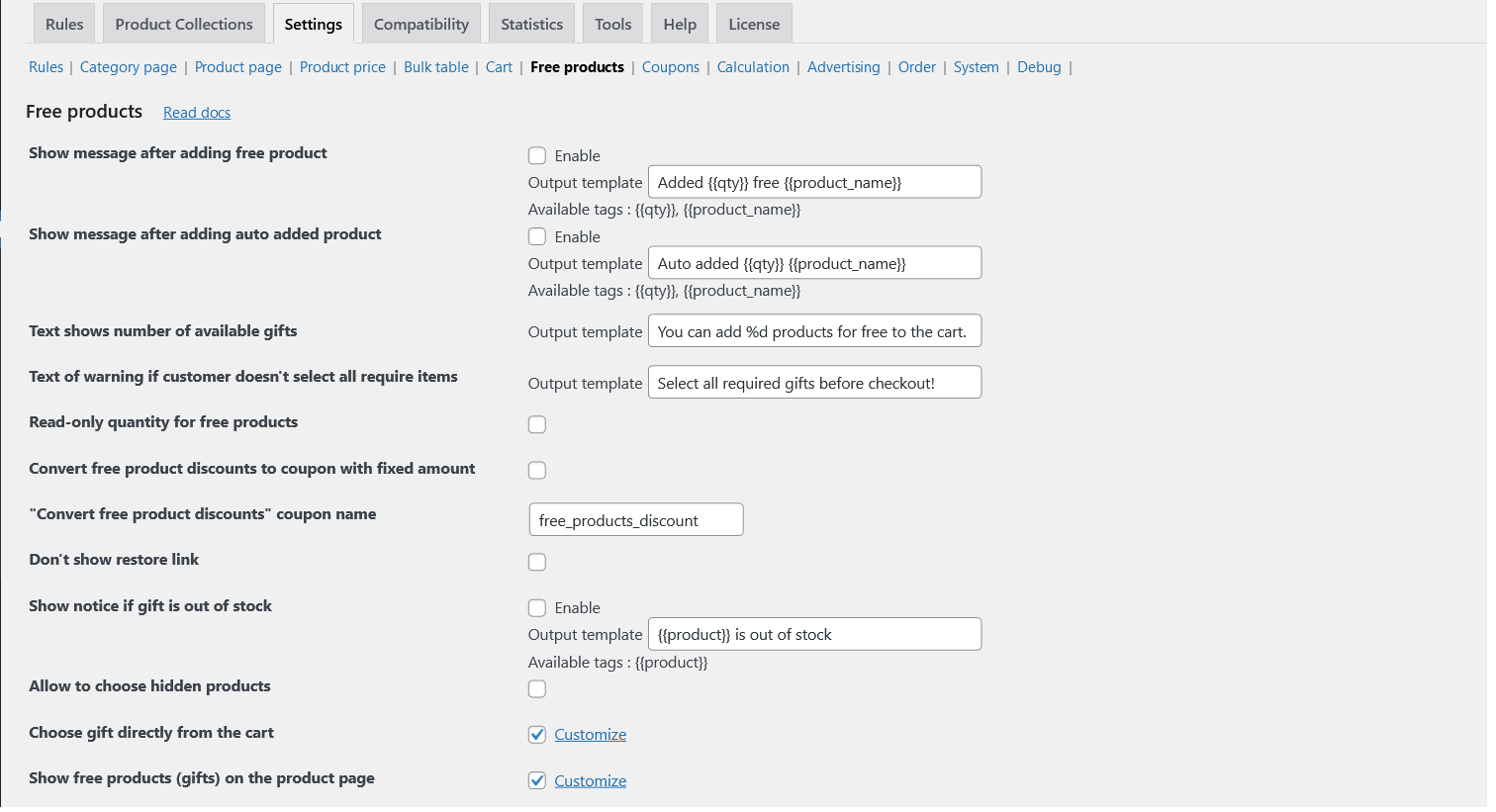
The Free products tab has the settings related to adding free products in the cart. There are a lot of features available only in PRO version of our plugin, we marked it as (PRO).
- Show message after adding free product. Create your own template for displaying message after adding free products.
- Show message after adding auto added product (PRO). Create your own template for displaying message after auto adding the products in the cart.
- Text shows number of available gifts (PRO). Input your own text for the message of the gift’s quantity that customer can add to the cart. This option works for the “Allow to choose from products”, “Allow to choose from category”, “Require to choose from products” and “Require to choose from category” modes.
- Text of warning if customer doesn’t select all require items (PRO). Input your own text for the message when customer tries to make an order without all the required gifts chosen. This option works for the “Require to choose from products” and “Require to choose from category” modes.
- Read-only quantity for free products (PRO). Create the rule:
Go to the cart.
Customer can’t change the quantity of the gifted products.
- Convert free product discounts to coupon with fixed amount (PRO) and “Convert free product discounts” coupon name (PRO). The price of free products shows as a coupon with the given name.
- Don’t show restore link (PRO).
- Show notice if gift is out of stock (PRO). Create your own template of the notice about out of stock of the gifts.
- Allow to choose hidden (PRO). Tick this option to show the hidden products in the gifts’ list.
- Choose gift directly from the cart (PRO). Tick this option to allow the users to choose the gifts directly from the cart.
Let’s create a test rule:
Give a gift from the Accessories category for each product in the cart. Let’s add a product to the cart and view it:
There are all available gifts before the cart totals block. Just click “Add to cart” near the necessary product, and it adds as a gift.
There is an opportunity to customize this block. Click the “Customize” link near the setting option and choose the rows and columns amount of the gift’s block and its position: below and above the cart totals.
- Show free products (gifts) on the product page (PRO). Tick this option to show for the customers the gift’s list.
There is an opportunity to customize this block. Click the “Customize” link near the setting option and choose the rows and columns amount of the gift’s block, text of the header and possibility to show it, and block’s position: below and above the “Add to cart” form, and below the product description.