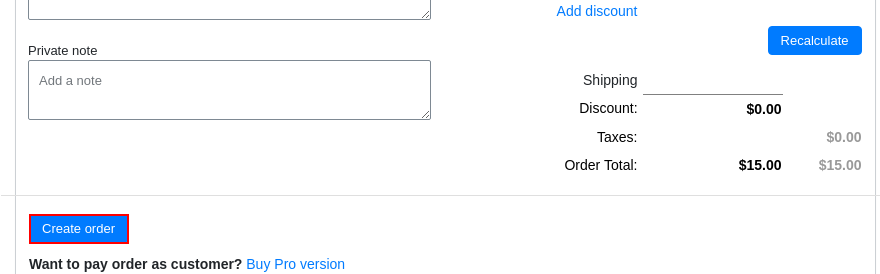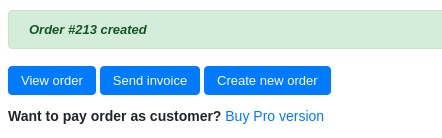View the Created Order
After you have entered all the order details, you need to click the “Create order” button.
Now you can view the order (click “View order” button), send an invoice to the customer’s email address (click “Send invoice” button), or create a new order (click “Create new order” button).
In the Pro version, after filling in all the order data, you can create a draft order — the “Create draft” button, go to the cart, go to checkout, send a link to an authorized user to place an order – “Checkout link”, as well as the ability to clear all order fields – “Clear all”.
After filling in all the order fields, click the “Create order” button.
In the Pro version, you can pay for the order for the customer – “Pay order as the customer”, make changes to the newly created order – “Edit created order”, view the order invoice – “View invoice”, make a copy of the order – “Duplicate order” or make a full refund of the order – “Full refund”.
You can enable or disable the output of toolbar buttons on the “Settings” tab.