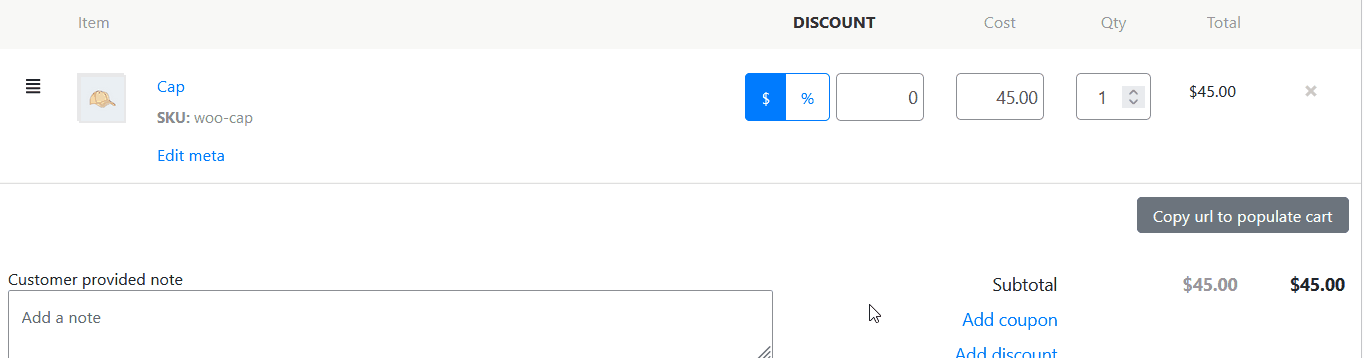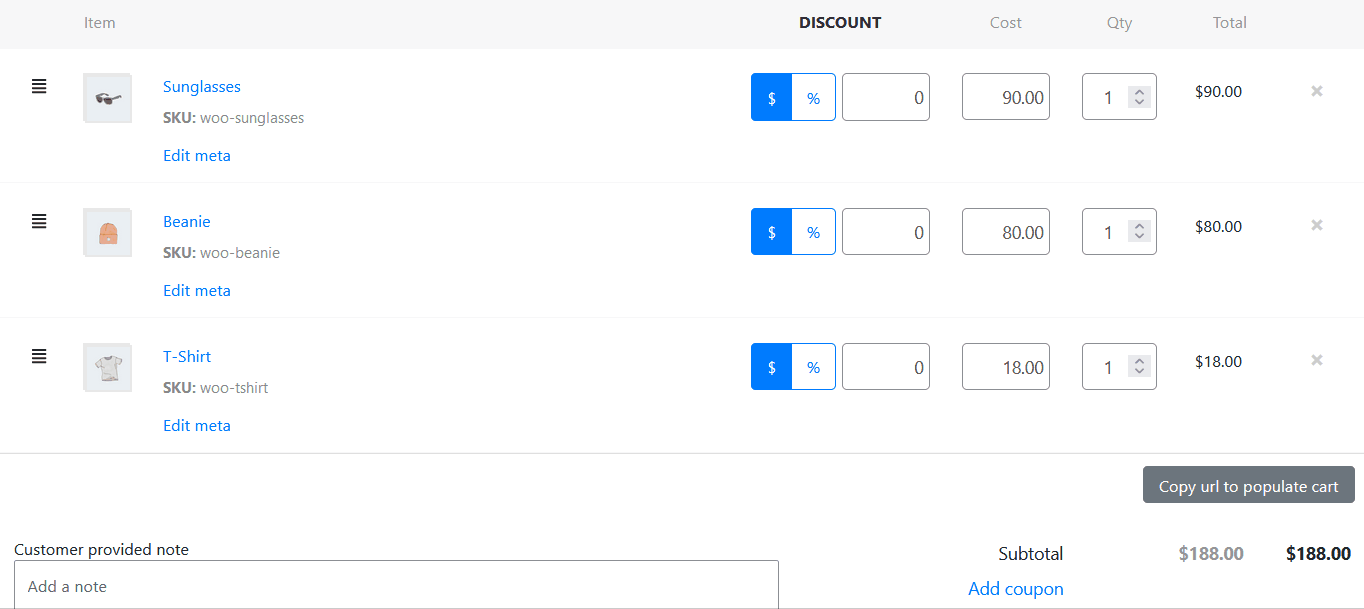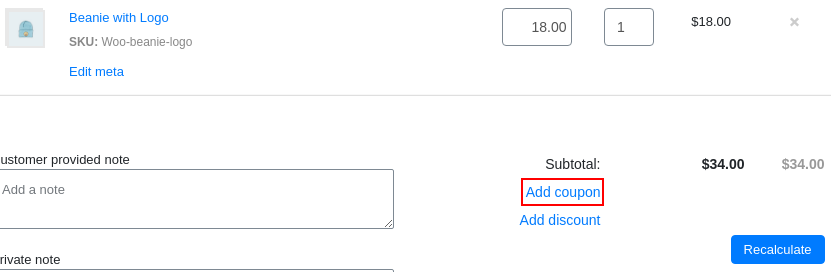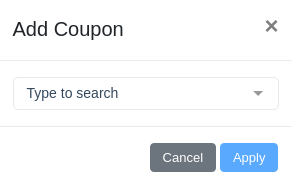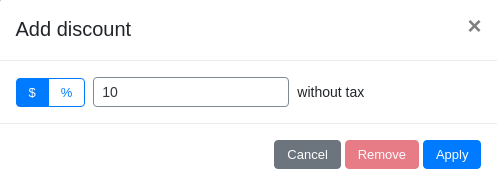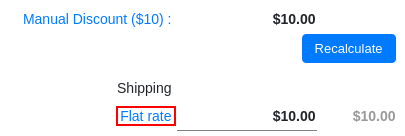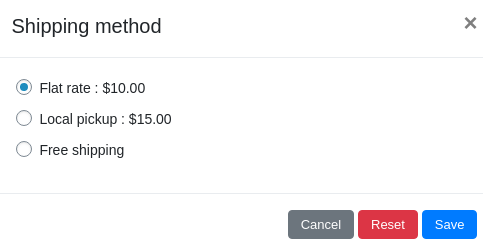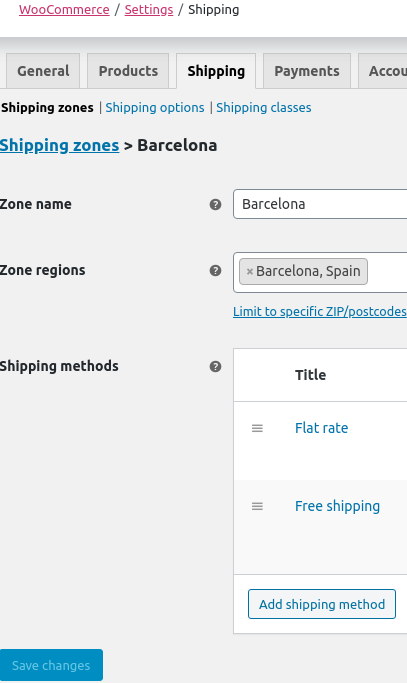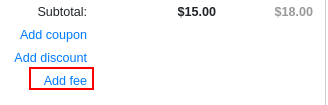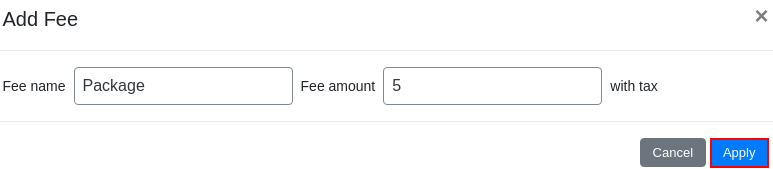How to operate with the products and add an additional discount
Products area
Let’s look the functionality of the products area:
Edit the price and quantity of products you added to the order;
Add a discount to each product (fixed or percentage);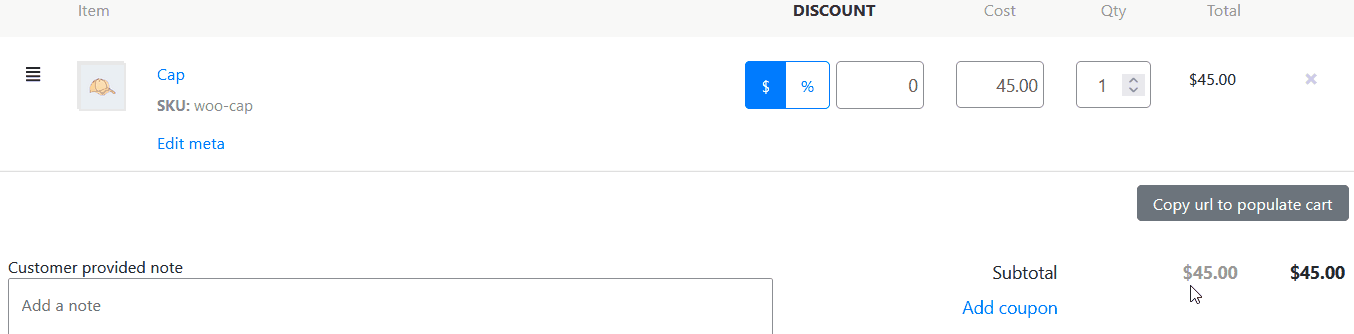
Delete products from the order;
Calculation area
To add a coupon to an order, click the “Add coupon” button.
In the pop-up window, enter the coupon value in the search field and click “Apply”.
Next, click the “Recalculate” button to recalculate the order.
To add a discount to an order, click “Add discount”.
In the popup window, select the type of discount – as a percentage or in monetary amount. Enter the discount amount in the specified field and click “Apply”.
Next, click the “Recalculate” button to recalculate the order.
To change the shipping type, click on the selected shipping method.
In the popup window, select the shipping method and click “Save” button.
To add a shipping type, go to the section “WooCommerce” – “Settings” — “Shipping”.
You can change the delivery cost directly in the order, to find out how click here.
You can enter a comment on the order from the customer in the “Customer provided note” field.
To leave other comments on the order, fill in the “Private note” field.
“Add fee”. Specify additional payments to the order using the “Add free” setting. Click on the “Add fee” parameter in the order calculation section, enter the name of the additional payment and its amount in the pop-up window, and click “Apply”.
The “Cleat cart” button. There is a new button appears in the “Order details” block—the “Clear cart” button. Clear the contents of the entire bucket.