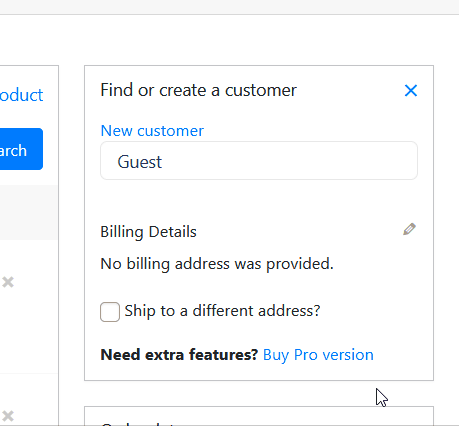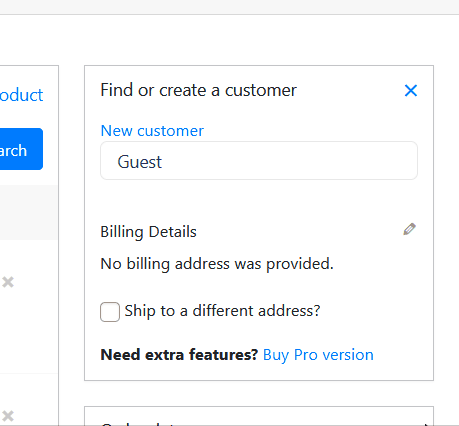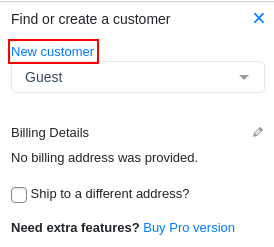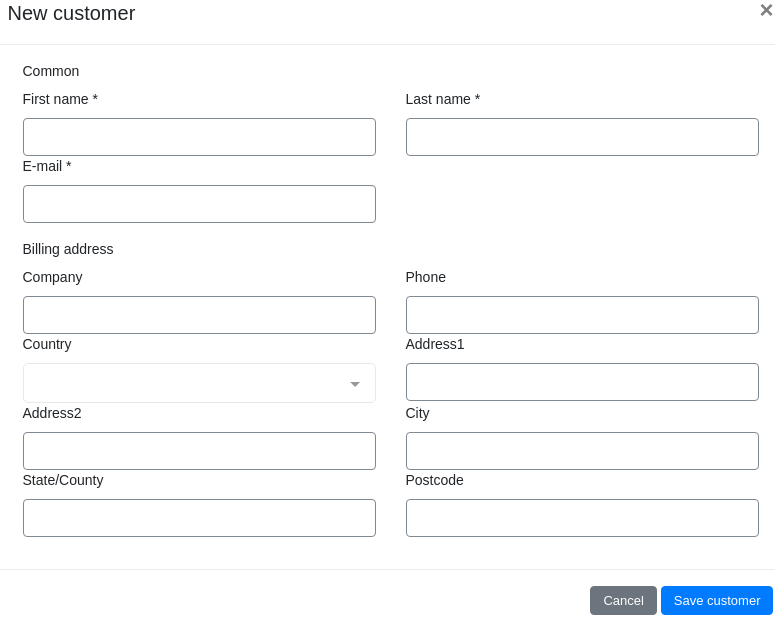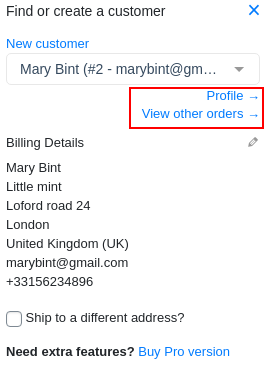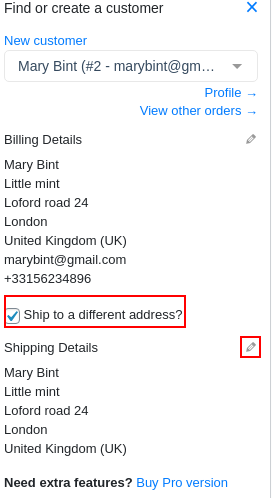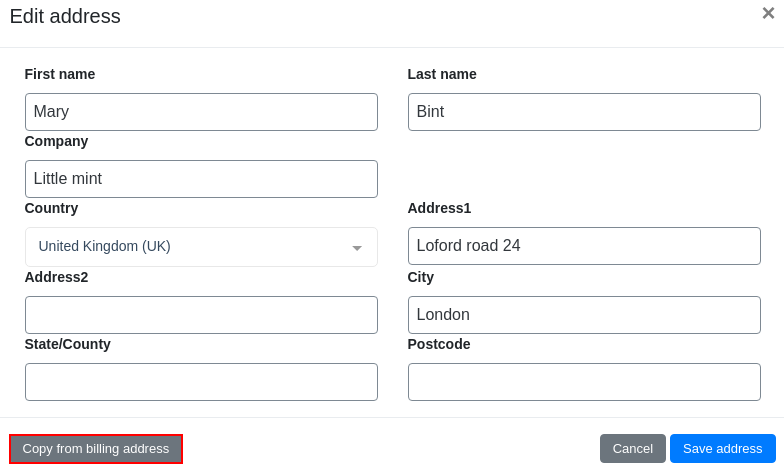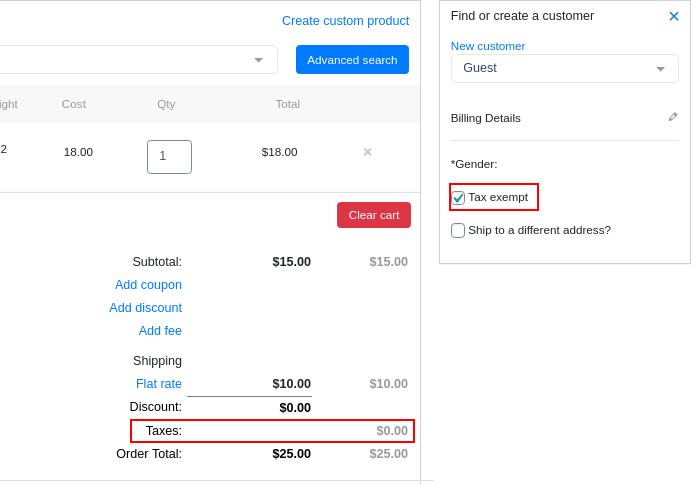Customer Search
In this article the functionality of the “Find or create a customer” is described.
The “Find or create a customer” block has next fields:
Search for a customer
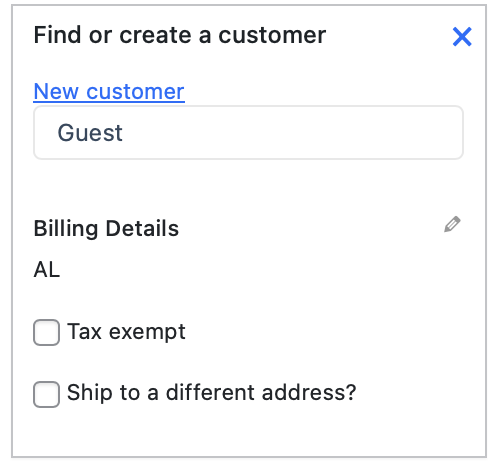
To find a customer, enter the customer’s data in the search and select the appropriate value.
You can find the user by the next information:
Here are 2 examples of how to find the users by his name or email:
Create a new customer
Create a new customer profile directly from the order.
Click on the “New customer” button.
In the popup window, enter the customer’s data in the specified fields and click the “Save customer” button.
You can also view the customer’s profile and all their orders using the “Profile” and “View other orders” links, respectively.
Billing Details
The “Billing Details” block is showing the current billing information of the user. You can edit it, clicking the pencil sign.

Edit any information you need and click the “Done” button. Now the user’s billing info has been updated.
Ship to a different address?
If you need to deliver the order to an address other than the customer’s address, select the “Ship to a different address?”. Click on the “Pencil” icon and fill in the specified fields.
You can copy data from the customer’s card by clicking the “Copy from billing address” button. Click the “Save address” button.
Note: An order can only be created when the customer is specified.
Order history (PRO)
Another one Phone Orders PRO version feature is Order History.
When you select a customer, you can view the history of all their orders. To do this, click “Order History”
Tax exempt
To disable taxation in a specific order, set the “Tax exempt” checkbox in the “Find or create a customer” section