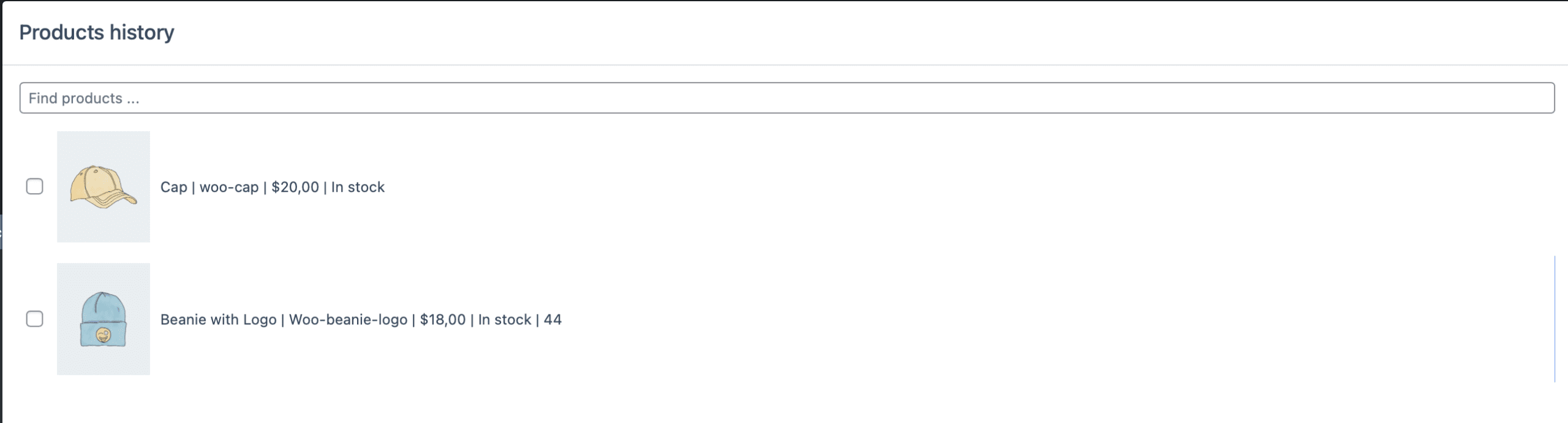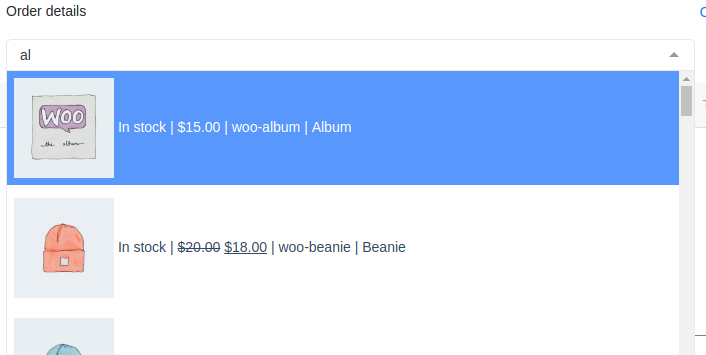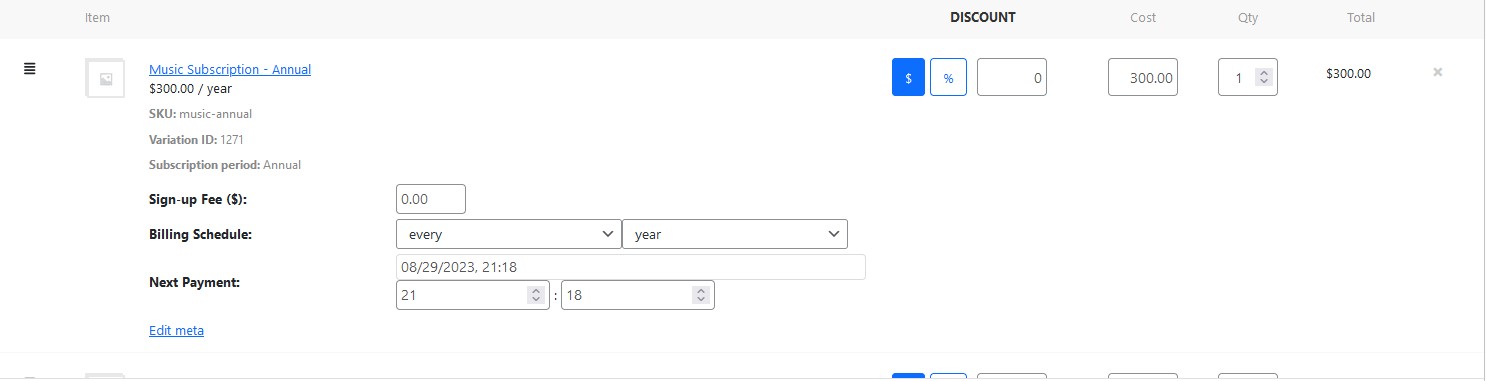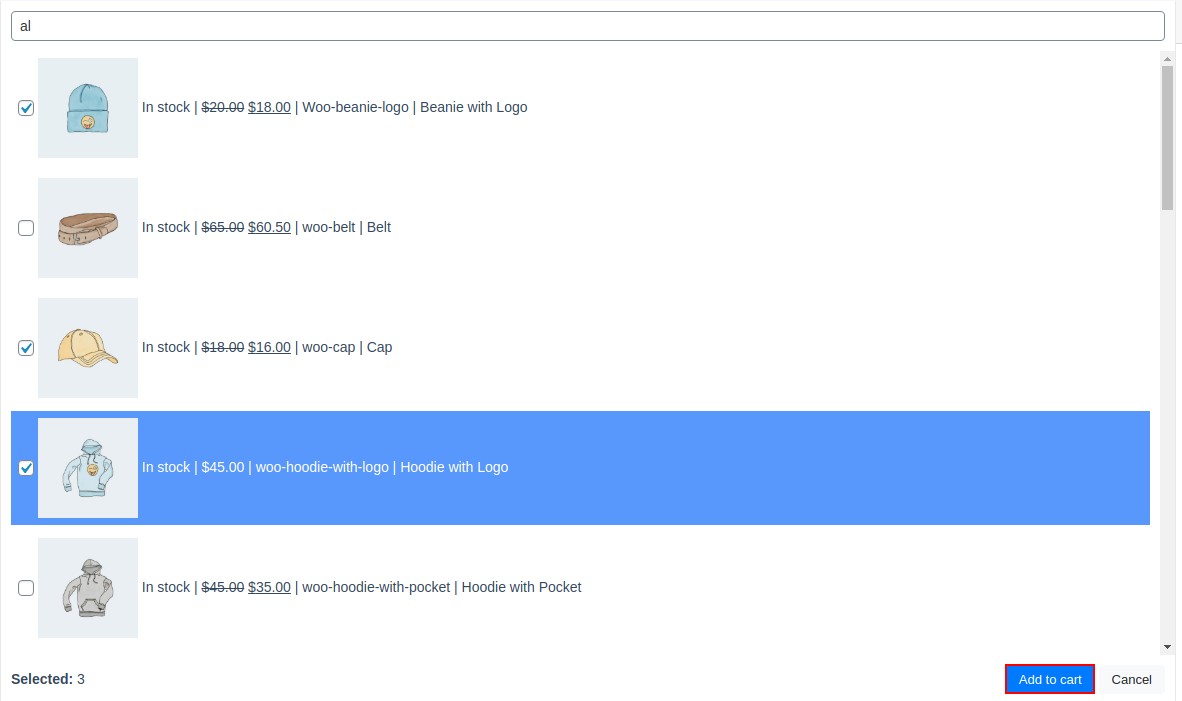Product Search
This article describes the Product Search process in the Phone Orders for WooCommerce.
Finding products
To add an existing product to an order, enter the product name or SKU in the search field.
Just enter the first letters of the ordered product name to search for results.
The results of the search have next information:
Choose the product from the search results and it adds to the order.
Subscriptions
Add the subscriptions in your phone order. We are using WooCommerce Subscription plugin for the example on the screenshot.
There is possibility of editing the main subscription fields:
- Update sign-up fee;
- Change the billing schedule;
- Change the date and time of the next payment
Advanced search
If you want to add several products with a similar name to your order, click the “Advanced search” button. In the window that opens, start entering the product name, select all the necessary products, and click “Add to cart”.
Create custom product
Create a new product without leaving the Phone Order.

Just click “Create custom product” and enter the main product’s characteristics:
After inputting all the information, press “Save” button.
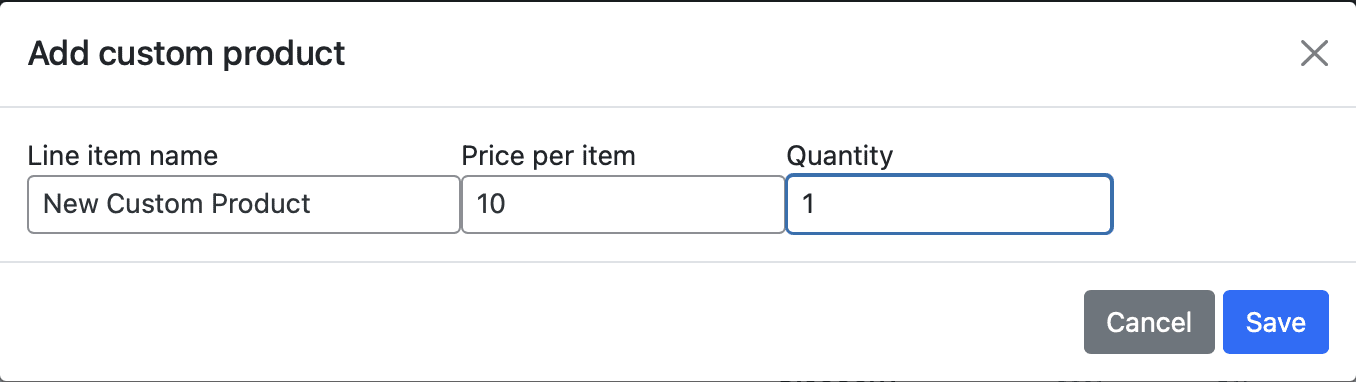

Product History
Product History button shows the list of the products that has been previously ordered by the chosen customer.

Click the Product History to choose the ordered by the customers products again in the pop-up window: