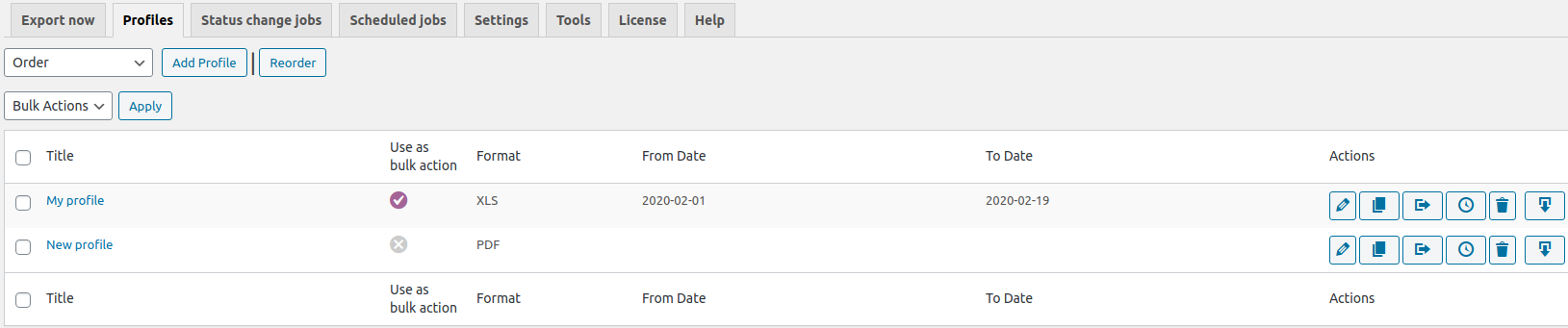Profiles
One of the main features of the PRO version of the “Advanced Orded Export for WooCommerce” plugin is Profiles.
Save a lot of settings of the “Export now” tab for further downloading reports in various versions in the “Profiles” tab.
There are two ways to create a profile:
1) Select the order type in the “Order”, the “Order refund” or the “Order Subscription” fields and click the “Add profile” button.
2) Set up the settings on the “Export now” tab and click the “Save as profile” button.
You will be redirected to your profile page. Fill in the “Title” field and click the “Save & Exit” button”.
The profile’s toolbar
The toolbar has the next options:
- Edit
- Clone
- Copy to a Status change jobs
- Copy to a Scheduled job
- Delete
- Export
Also, there is the “Bulk actions” context menu on the “Profiles” tab. It has the following settings:
- Activate – after activating the profile, the “Export as profile” setting becomes available in the “Bulk actions” context menu in the “WooCommerce” – “Orders” section
- Deactivate – the “Export as profile” setting in the “Bulk actions” context menu in the “WooCommerce” – “Orders” section will become unavailable
- Delete – deleting a chosen profiles.
If there are several profiles, you can sort them conveniently on the “Profiles” tab. Just click the “Reorder” button and drag & drop the elements in the desired order.
To save it, click “Confirm settings” to cancel – “Cancel sorting”.
Note: More detailed about the main elements of the interface of the “Profile” tab here. The description of the “Destination” block is here.
The description of the “Export date range” block is here.