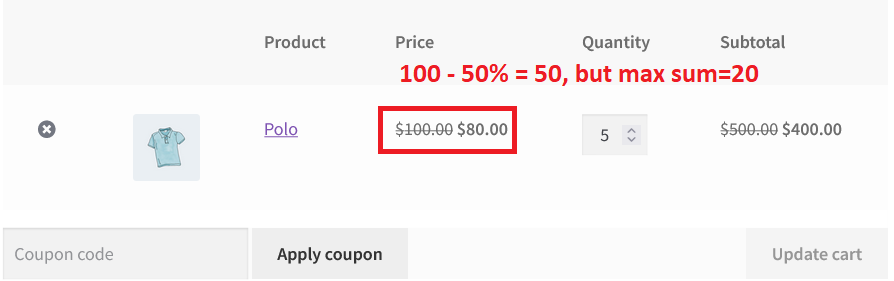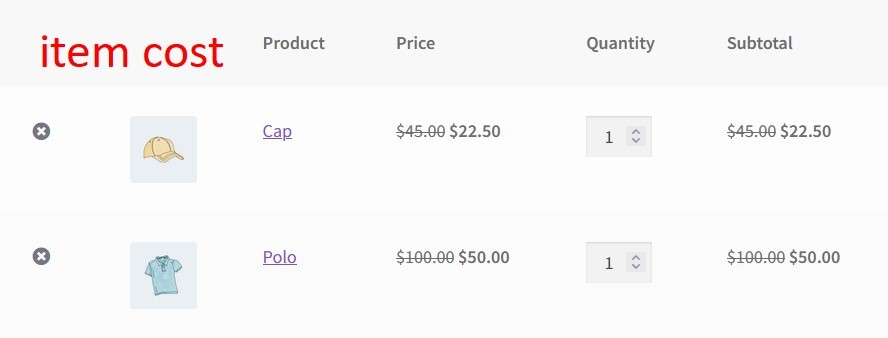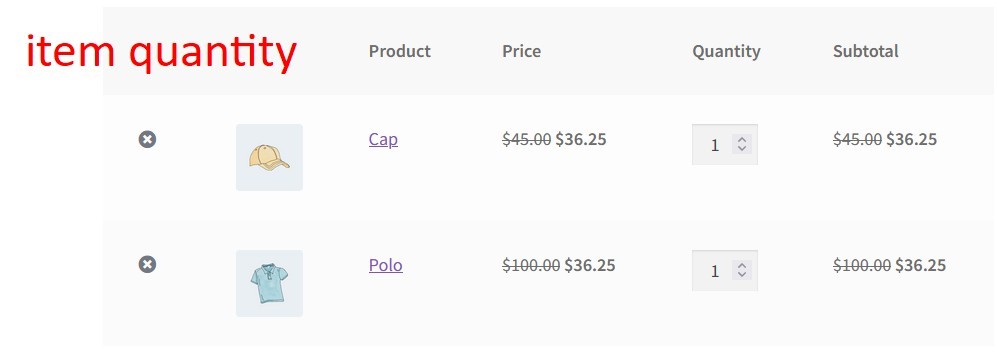Product Discounts – Rules for Simple Discounts
Common description
Select the discount type and enter its value for the products that was chosen by product filter.
There are 5 discount types:
- Fixed discount. Enter the discount value in your current currency. If there is a product bundle in the product filter, the discount would be proportionately divided between the products.
- Percentage discount. Enter the discount value in percents. If there is a product bundle in the product filter, the discount would be proportionately divided between the products.
- Fixed price. Enter the price value in your current currency.
- Fixed discount per item.Enter the discount value in your current currency. If there is a product bundle in the product filter, the discount wouldn’t be divided between the products. Available only in Split mode.
- Fixed price per item.Enter the price value in your current currency. If there is a product bundle in the product filter, the price wouldn’t be divided between the products. Available only in Split mode.
Also, if there are 2 or more product filters, the Split mode would be available.
The Split mode applies the discount for each product filter separately.
“Max discount sum” setting
To limit a discount sum, use the setting “Max discount sum”. For example, create a rule with 50% discount to any product, but limit a discount sum to 20 amounts. Look at the screenshot:
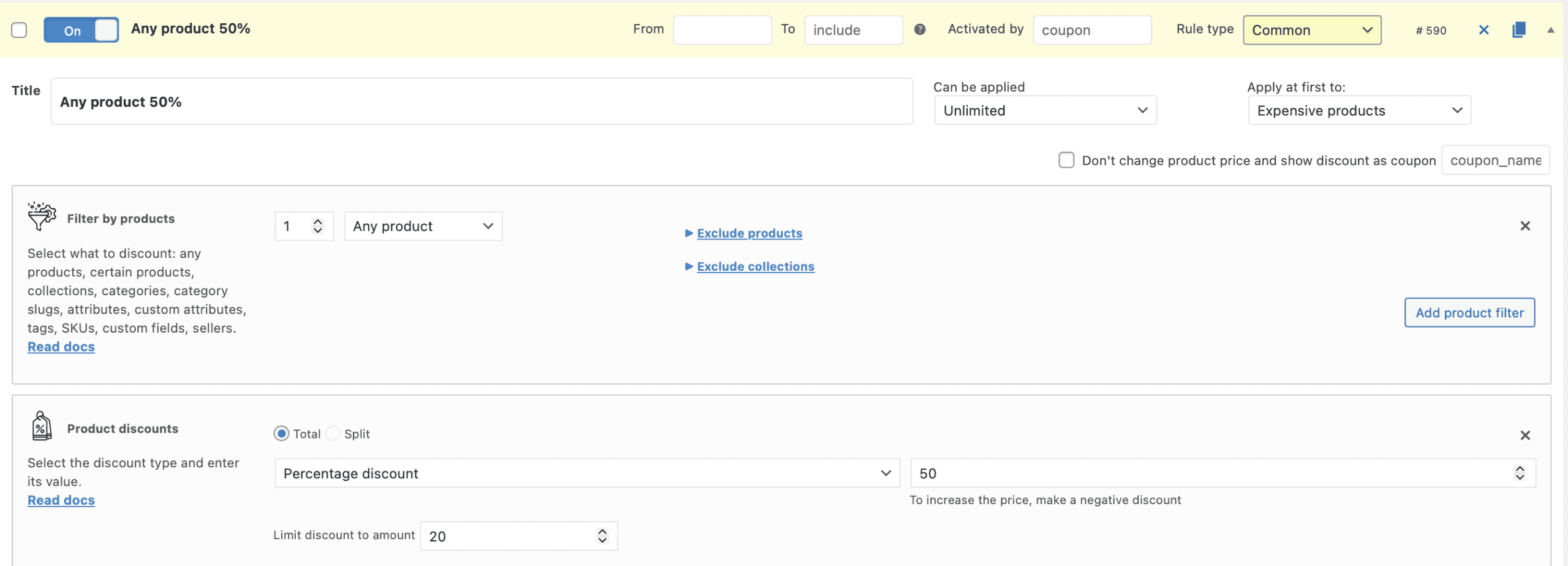
Look at the cart. What do we have:
The polo price is 100$. The discount would be a 50$, but there is a max discount sum of 20$. Then the polo price would be 80$.
Split discount by item cost/quantity
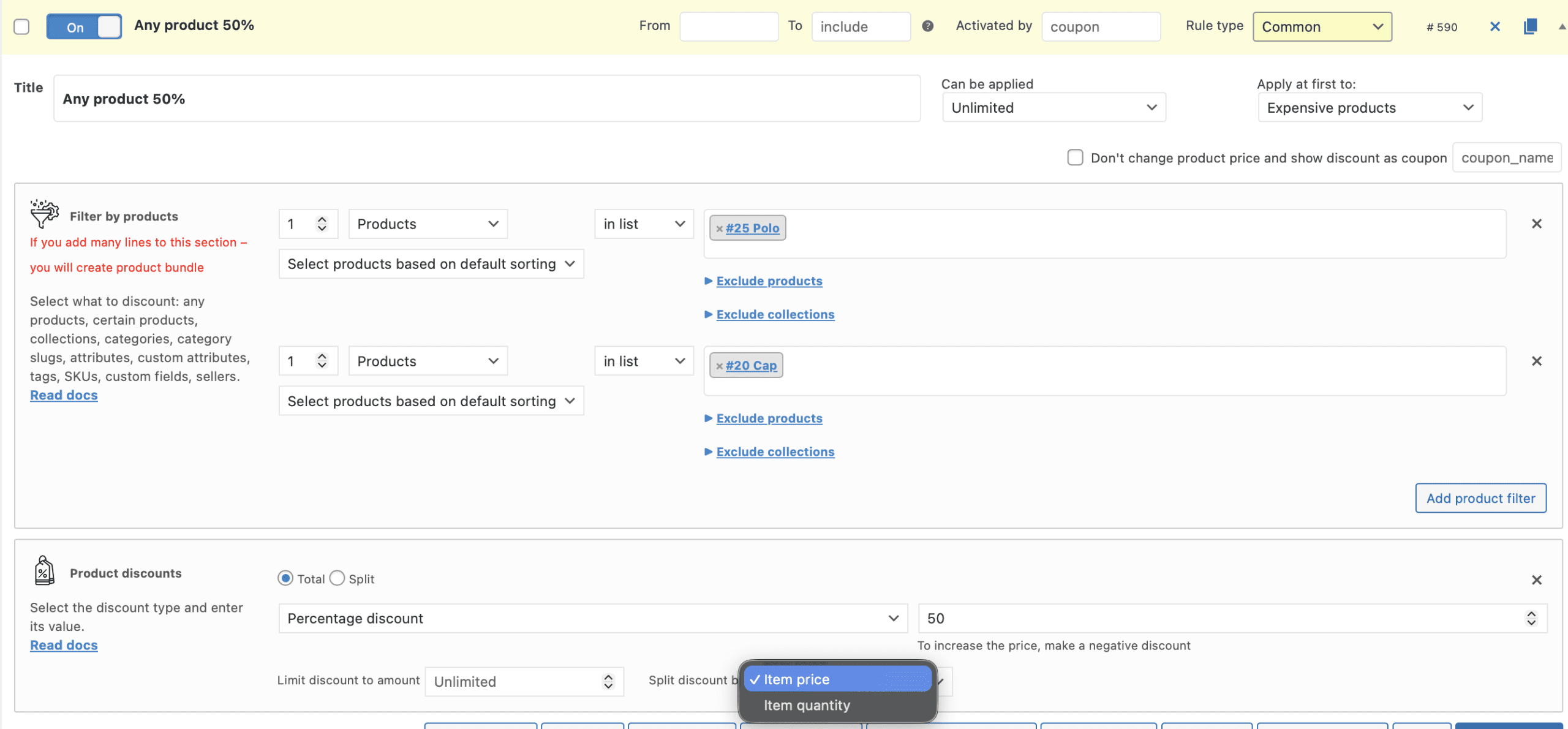
Choose how to split a discount: by item price or quantity. See the difference between these methods:
Each product has its own discount.
The whole discount sum divided by the products.
Negative discount
To mark up a price to the products, just fill a negative number in the quantity field.
For example, mark up an accessories’ category to 10%.
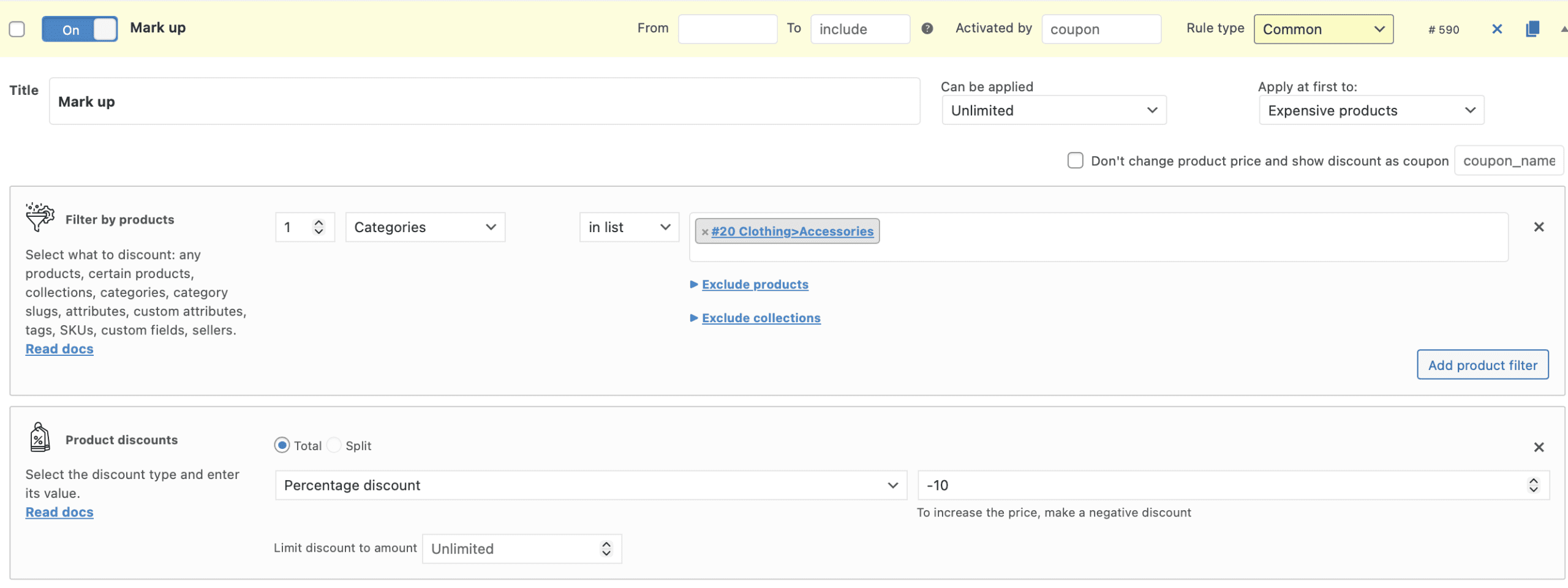
Look at the debug bar. The cap’s normal price is 45, but with 10% markup it has a 49.5 price.