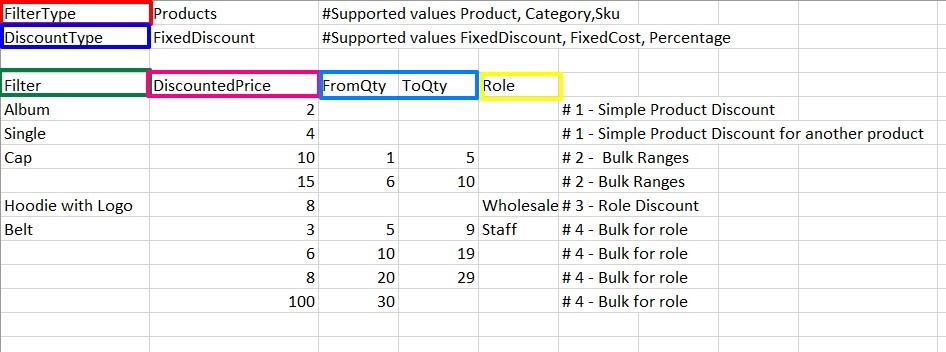Import Rules (CSV)
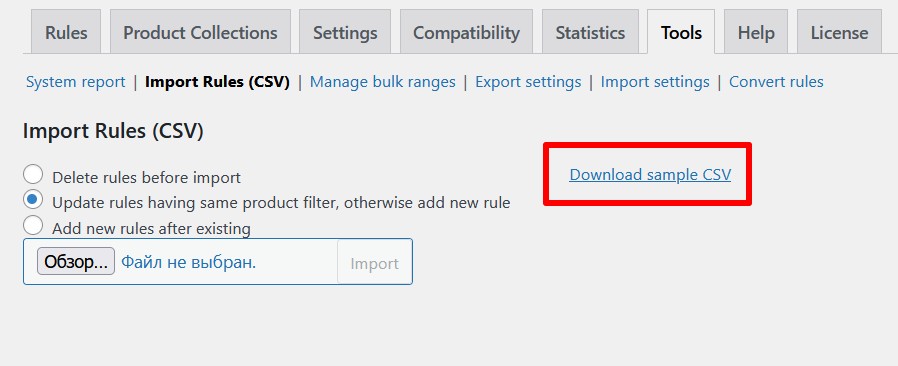
Import rules using CSV files since 4.1.0 version of our plugin.
How to use this tool:
-
- Download Sample CSV
- Open CSV file or import it into spreadsheet application:
Note: divider of the sample CSV file is “,” comma sign.
- Fill in the next information:
- Filter type. What do you want to discount: certain product, category, or products by SKU. Supported values: Product, Category, Sku.
- Discount type. Choose the discount type: fixed discount, fixed cost or percentage discount. Supported values: FixedDiscount, FixedCost, Percentage.
- Fill in the Filter column by the product name, or categories or SKUs.
- Fill in the DiscountedPrice column by the discount value for every product.
- If you want to create a bulk rule, fill in the FromQty and ToQty columns for the corresponding product.
- Fill in the Role column for creating a Role discount. Input the role slug for the necessary role. For example, you have a role “Shop manager” in your shop. Check the slug of this role, it will look like “shop_manager”, and input it in the CSV file. Note: if you fill in both FromQty, ToQty and Role columns you would create a Role bulk rule.
- Save the CSV and import it to through the file picker.
- Choose what the plugin should do with the other existing rules before import:
- Delete rules before import
- Update rules having same product filter, otherwise add new rule
- Add new rules after existing.
- Push the Import button.
- Check out your imported rules on the Rules tab.