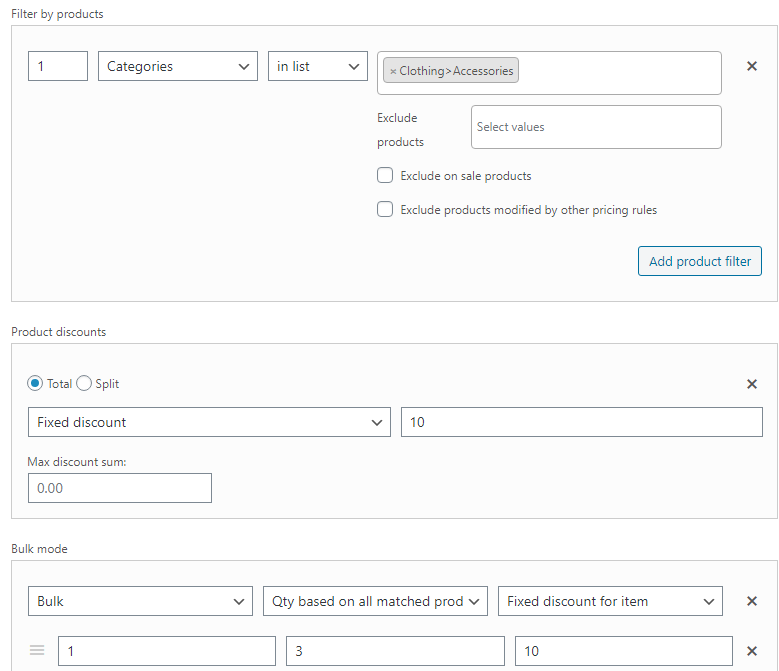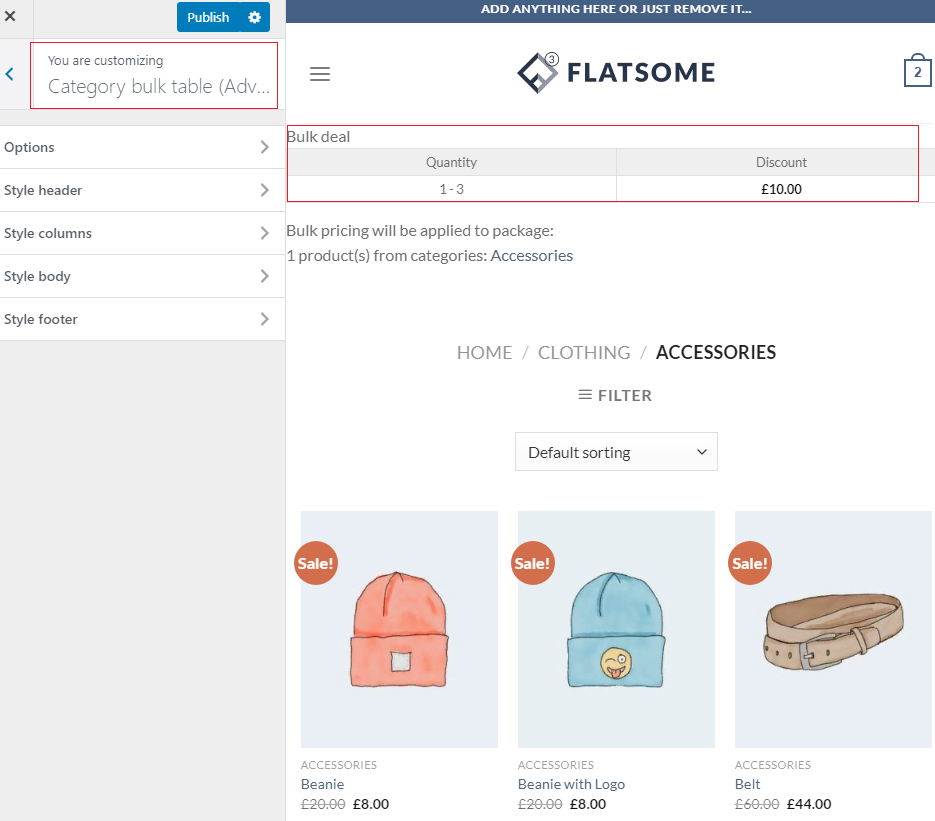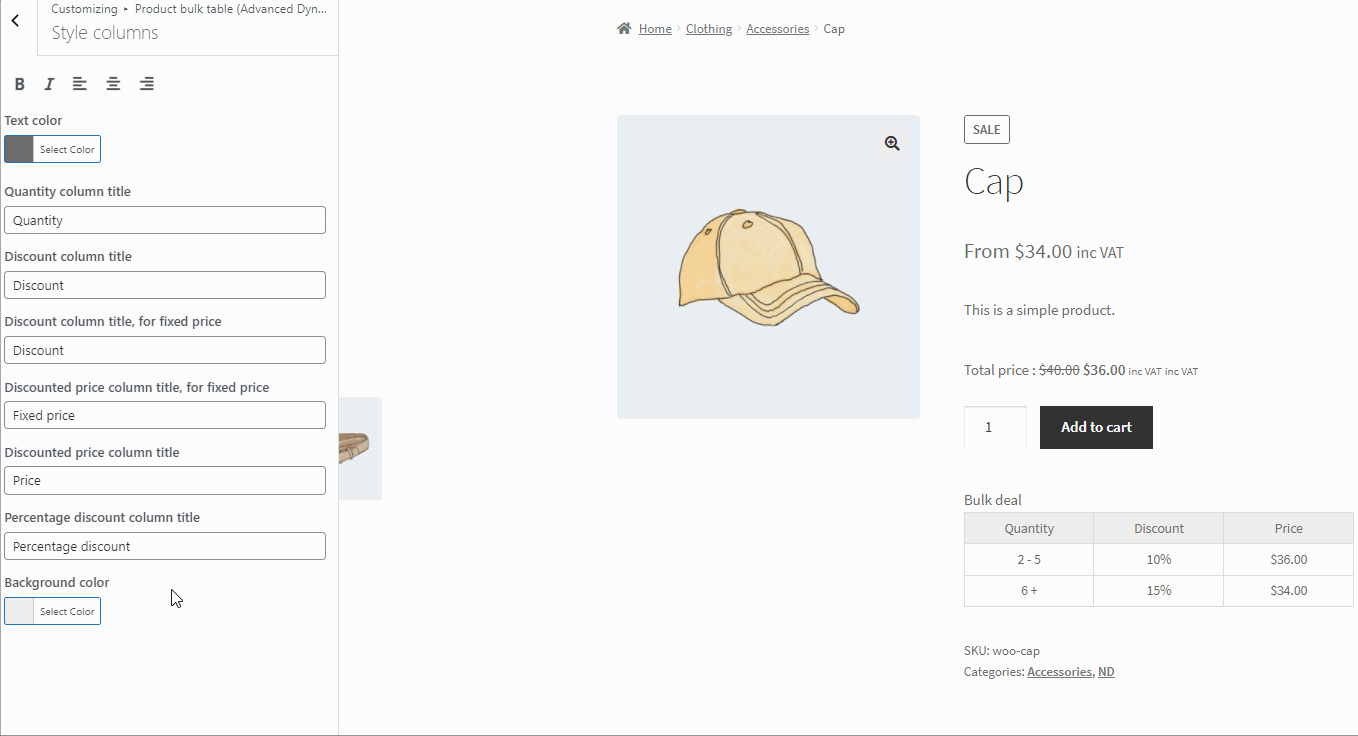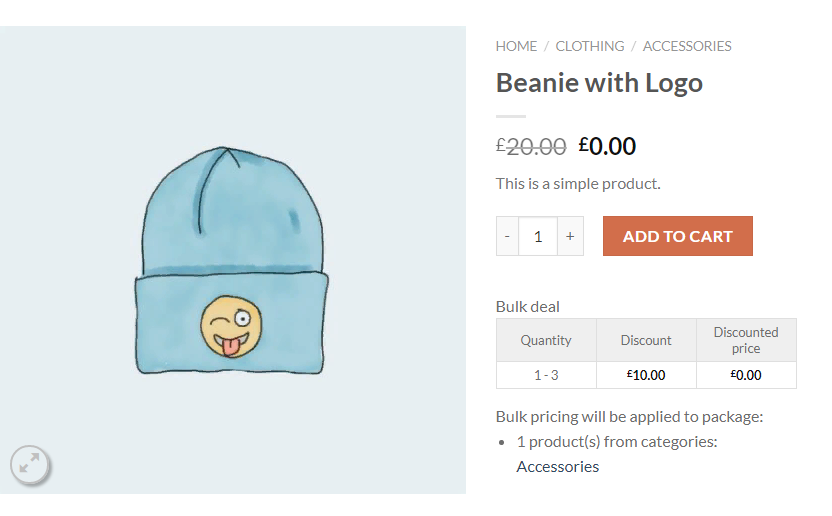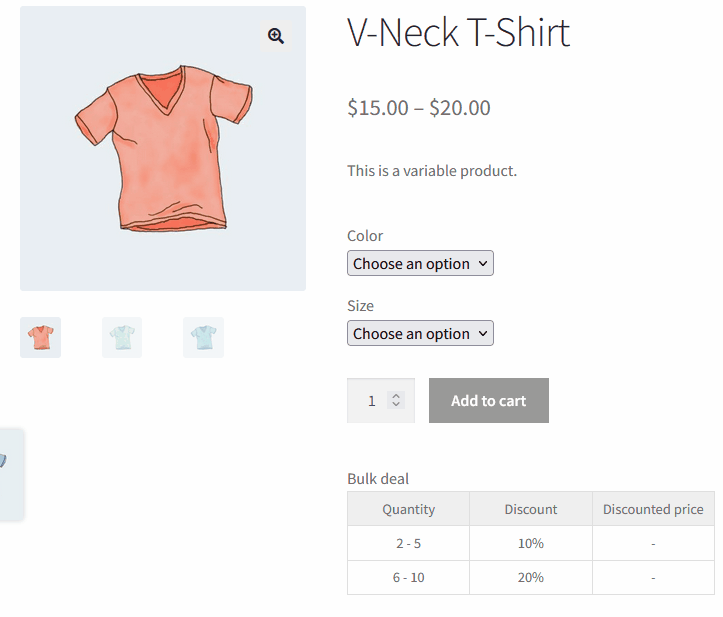Bulk Table
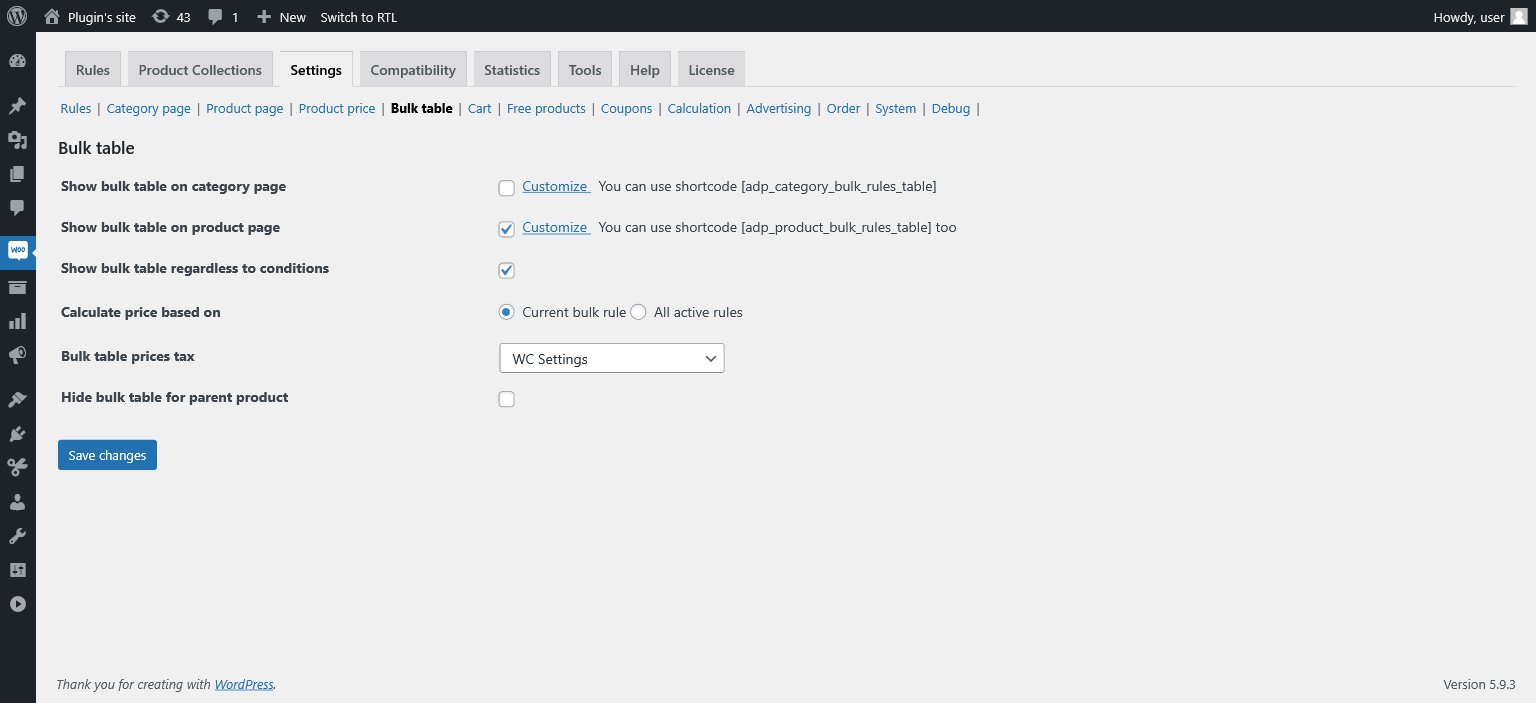
Bulk table tab has settings related to the displaying and modifying bulk discounts. Some settings available only in PRO version.
- Show bulk table on category page. Configure the display of bulk rules on the category page.
For example, there are products belong to the “Accessories” category in our shopping cart that have bulk rules. To preview the changes, click on the “Customize” link.
Add the following shortcode [adp_category_bulk_rules_table] on the category page (WooCommerce – Products – Categories/Tags). To preview the changes, click on the “Customize” link.
For manage bulk tables on a category page, click “Category bulk table”.
Click the “Publish” button for saving options.
-
- Show bulk table on product page. Configure the display of bulk rules on the product page.
For example, there are products in our shopping cart that have bulk rules. The conditions are the same.
Add the following shortcode [adp_product_bulk_rules_table] on the product page (WooCommerce – Products) – it needs when you want to manage the bulk table on your site for definite product. For displaying the bulk table for products, which discount is applied, mark the “Show bulk table on product page” checkbox. To preview the changes, click on the “Customize” link.
- Show bulk table on product page. Configure the display of bulk rules on the product page.
Also, you can add the several additional columns in the bulk table:
- Show discounted price
- Show fixed discount column
- Show %% discount column
And change the title (or translate) of columns in the bulk table:
Click the “Publish” button for saving options.
- Show bulk table regardless to conditions. Configure the display of bulk rules for those products that they were not applied to. For example, the conditions are the same.
- Bulk table prices tax (PRO). Display mode for prices in “Bulk table” (default / with taxes / without taxes).
- Calculate price based on. Choose one of the option:
- Current bulk rule. The price would be calculating only beth current rule bulk range.
- All the rules. The price would be calculating considering all the bulk rules ranges.
- Hide bulk table for parent product (PRO). Turn on this checkbox if you want to hide bulk table for the parent product.